Add Options & Zones to your Store
How to add Options & Zones to your store.lapture.app...
If you've connected your own domain the theme may not be yellow. Use your own domain insted of store.lapture.app
1. Click on Options

2. Click on Add Option
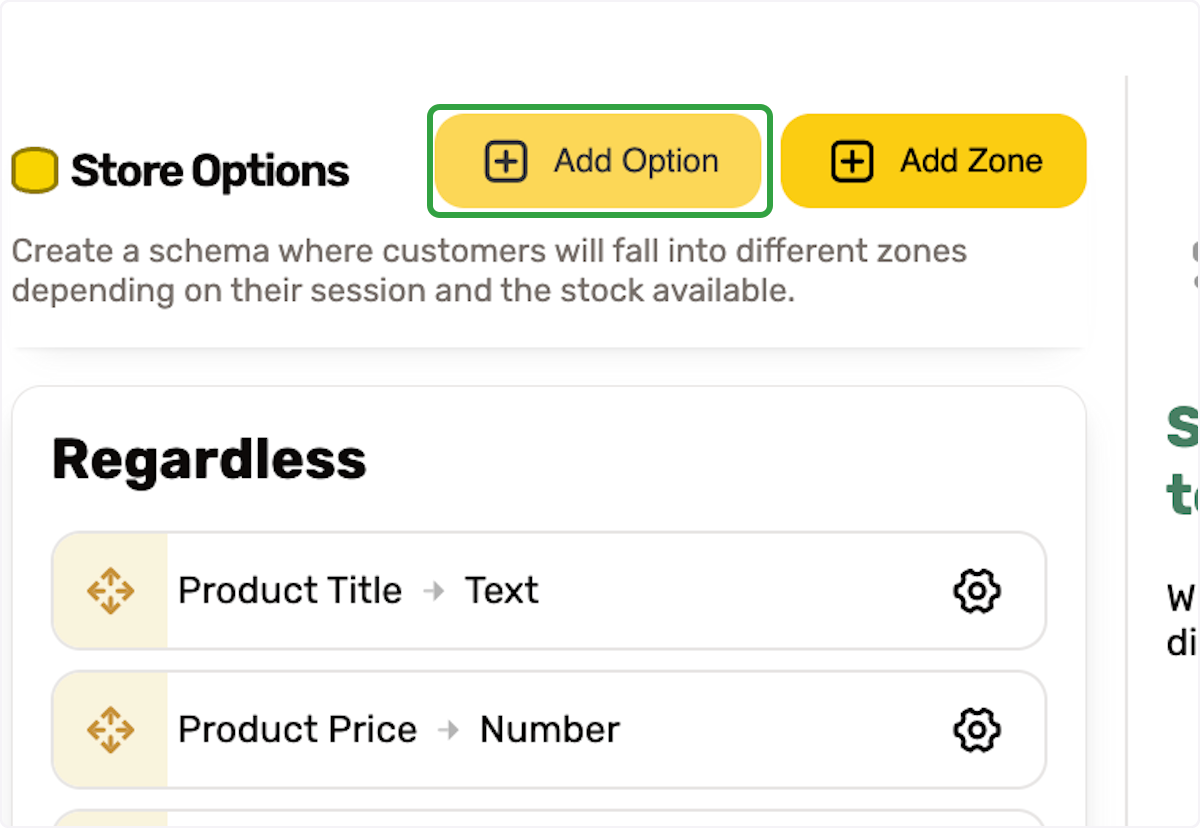
3. Type your option title
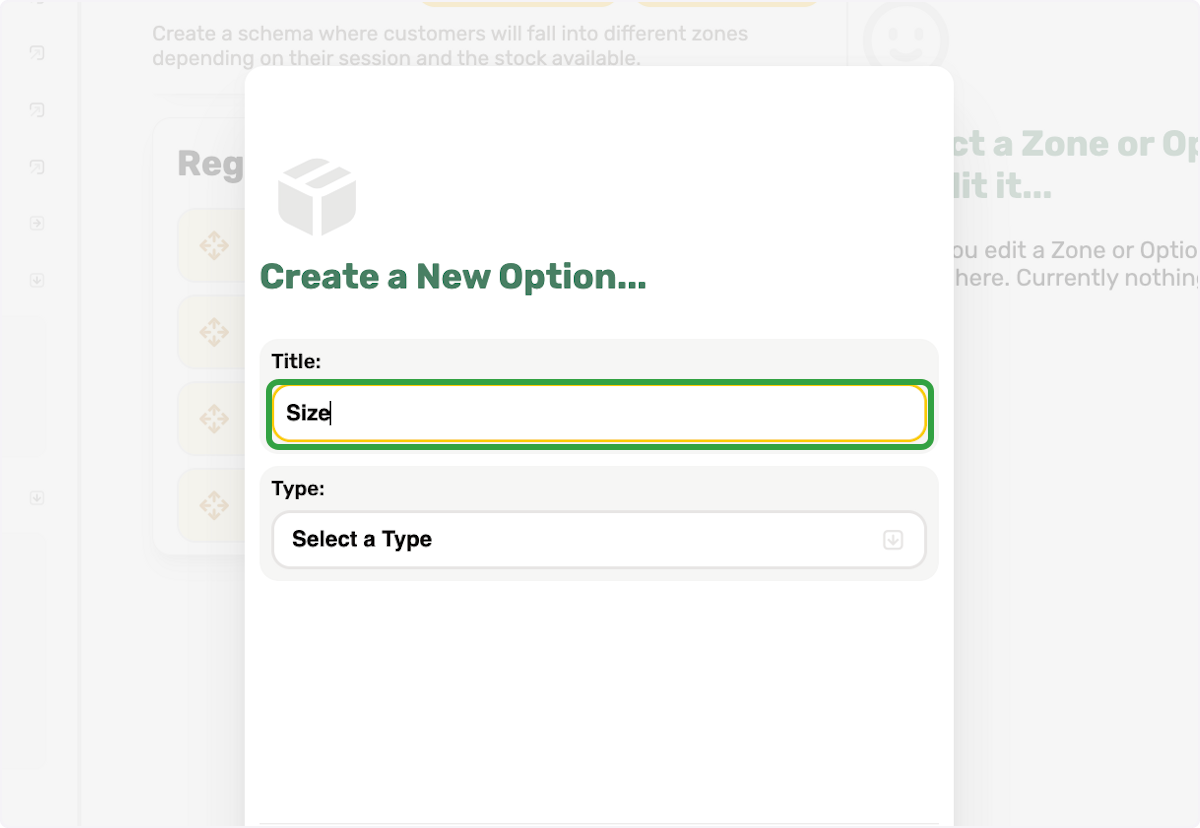
4. Click on Select a Type
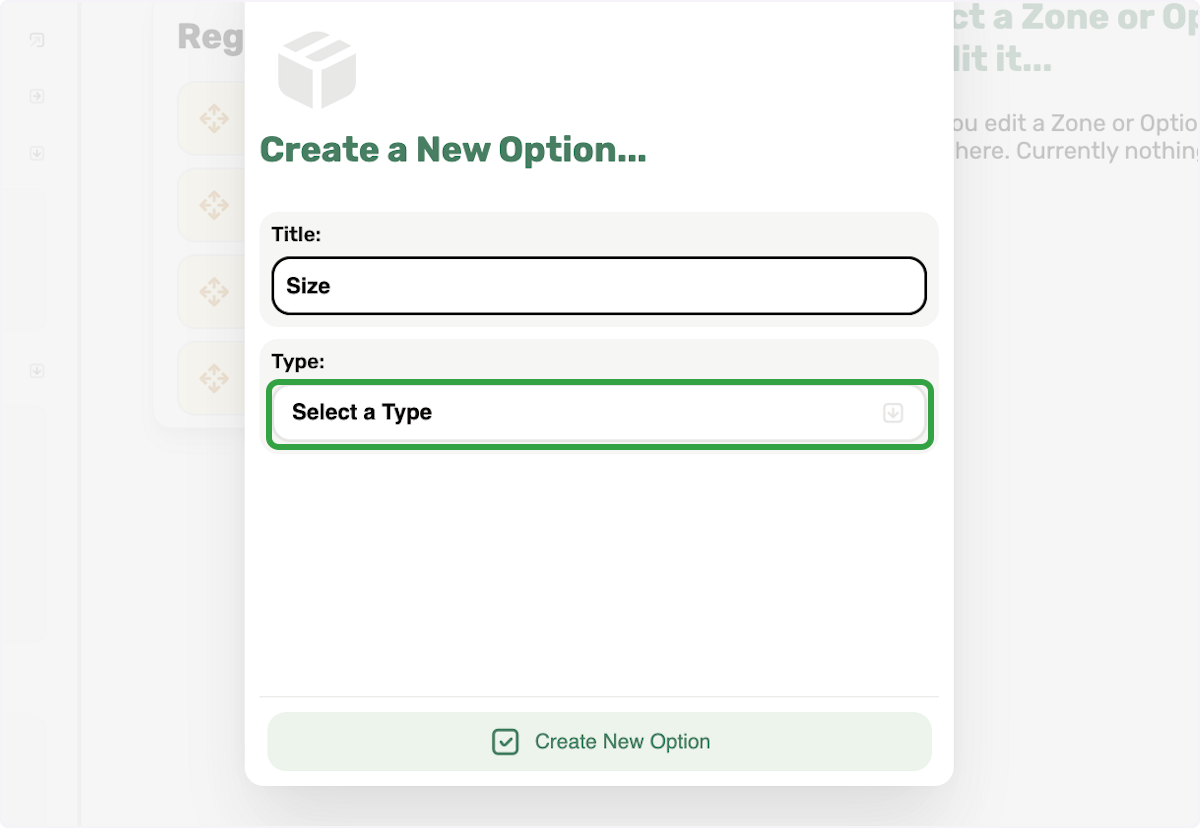
5. Choose an option type from the dropdown
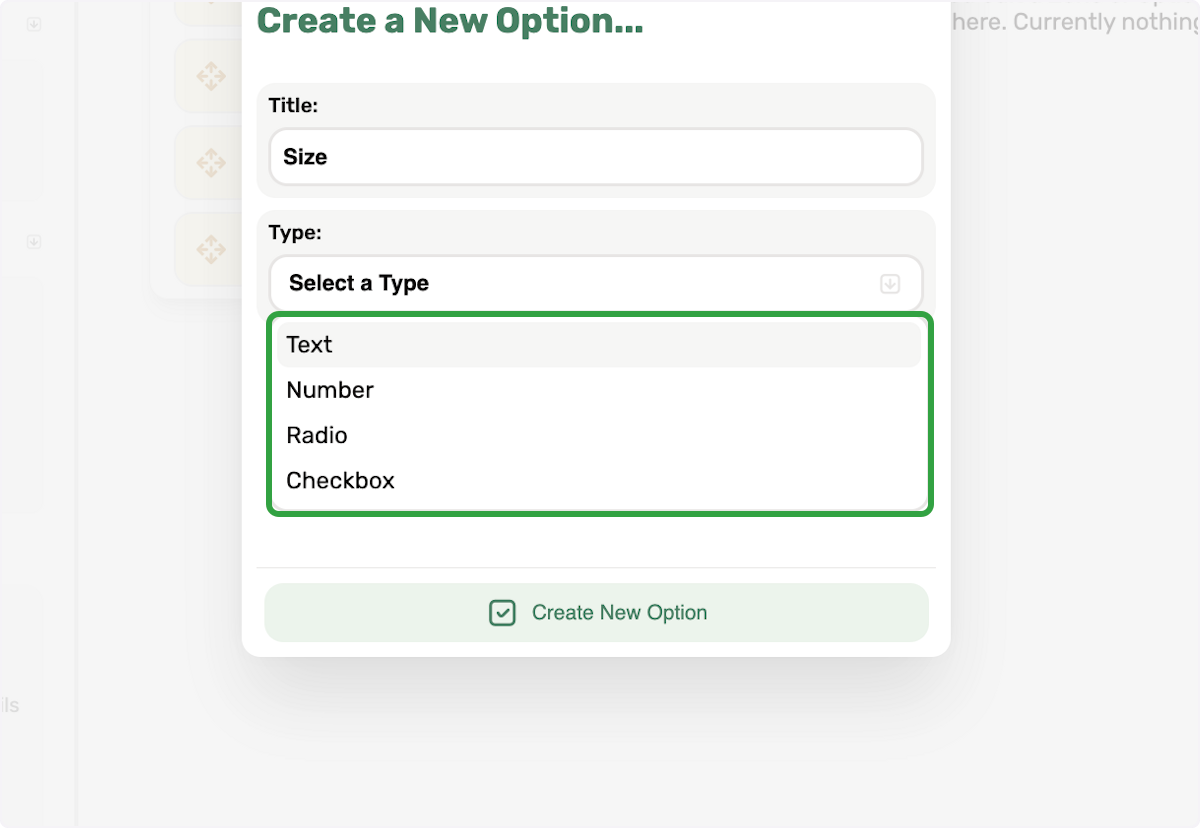
6. Click on Create New Option
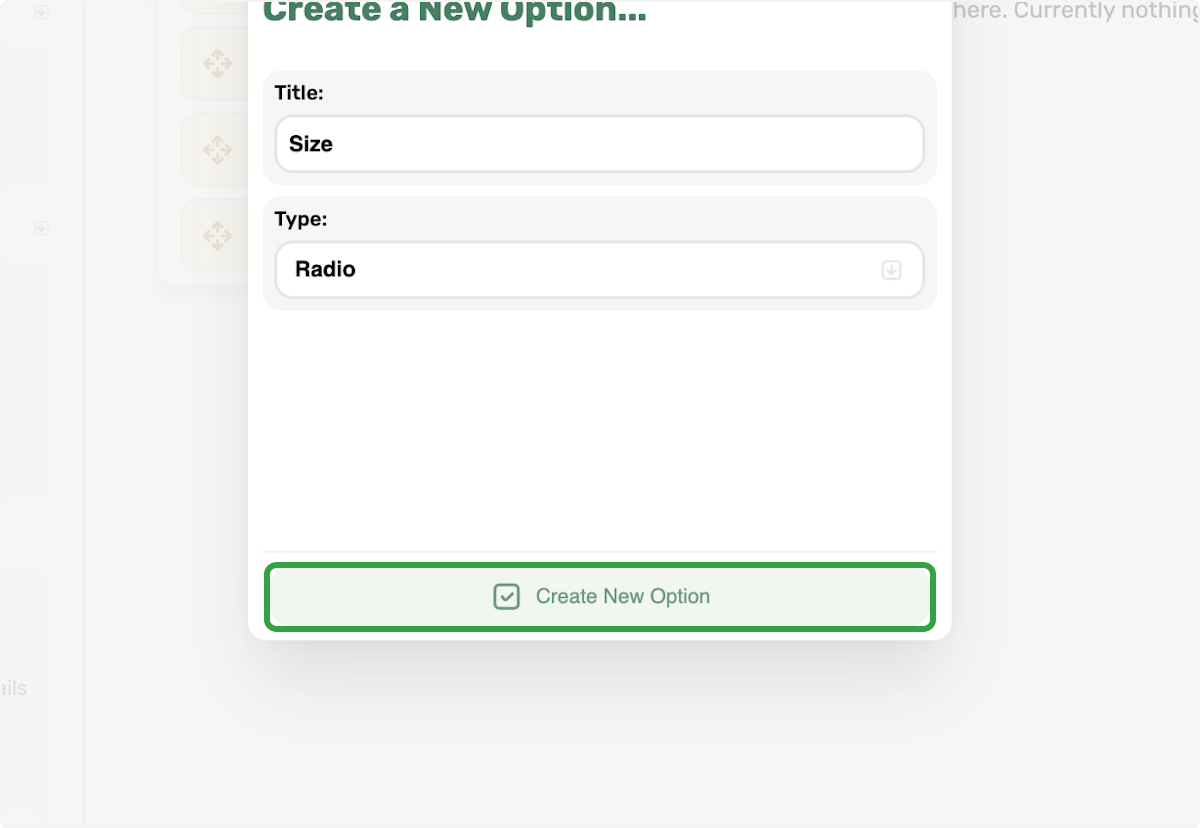
7. Option added to Regardless Zone
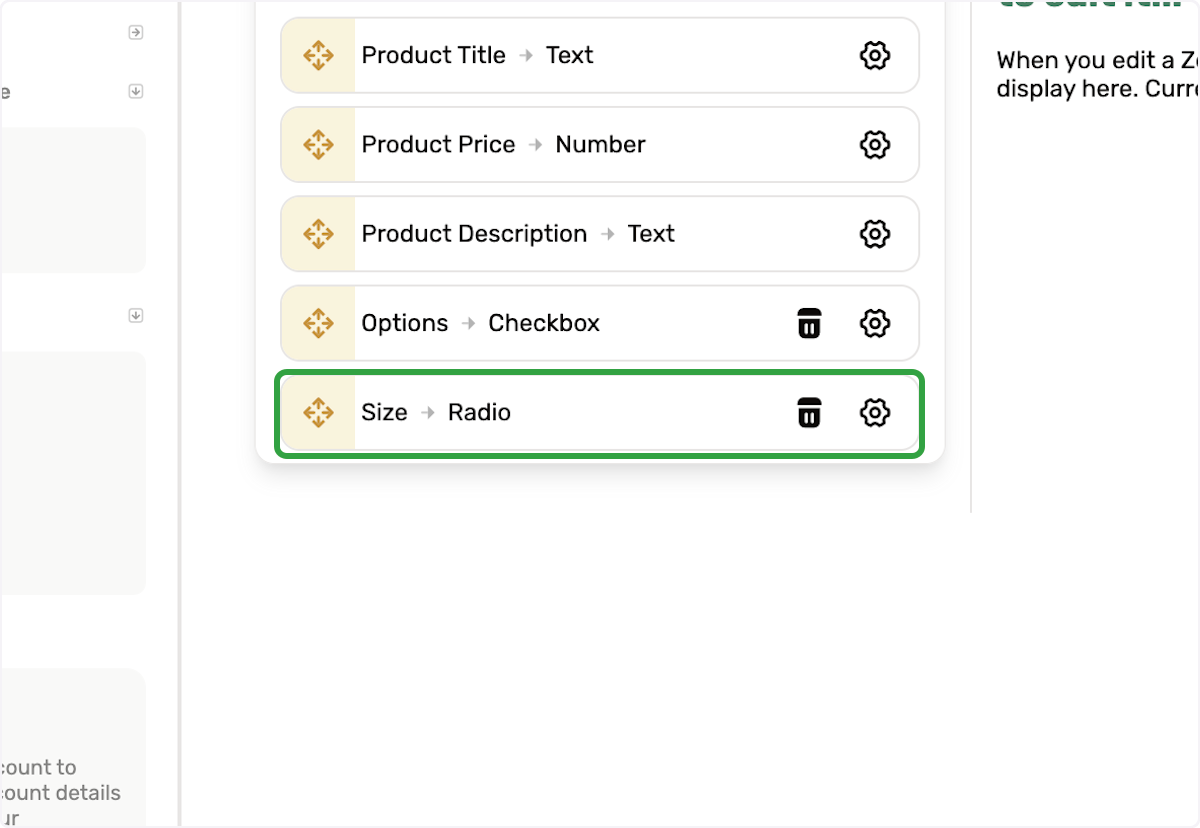
8. Click on Edit Option Settings
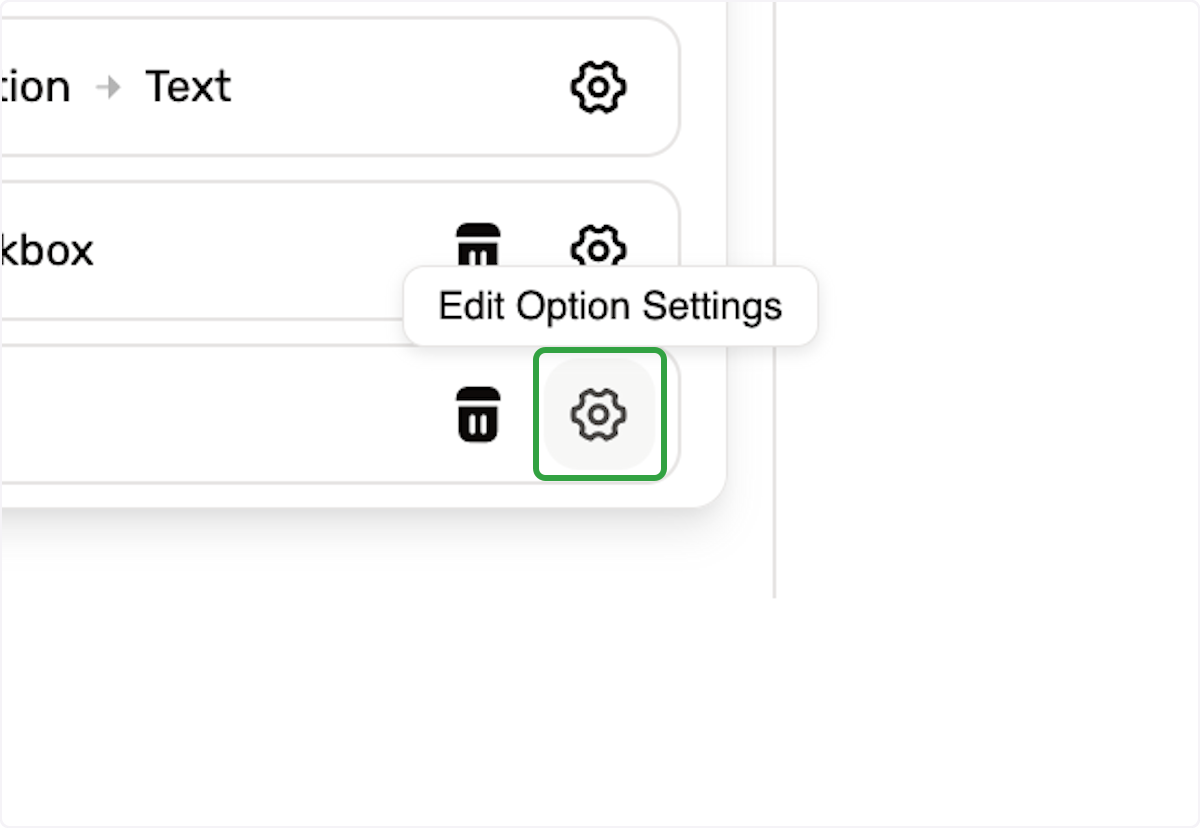
9. You will see the right side show
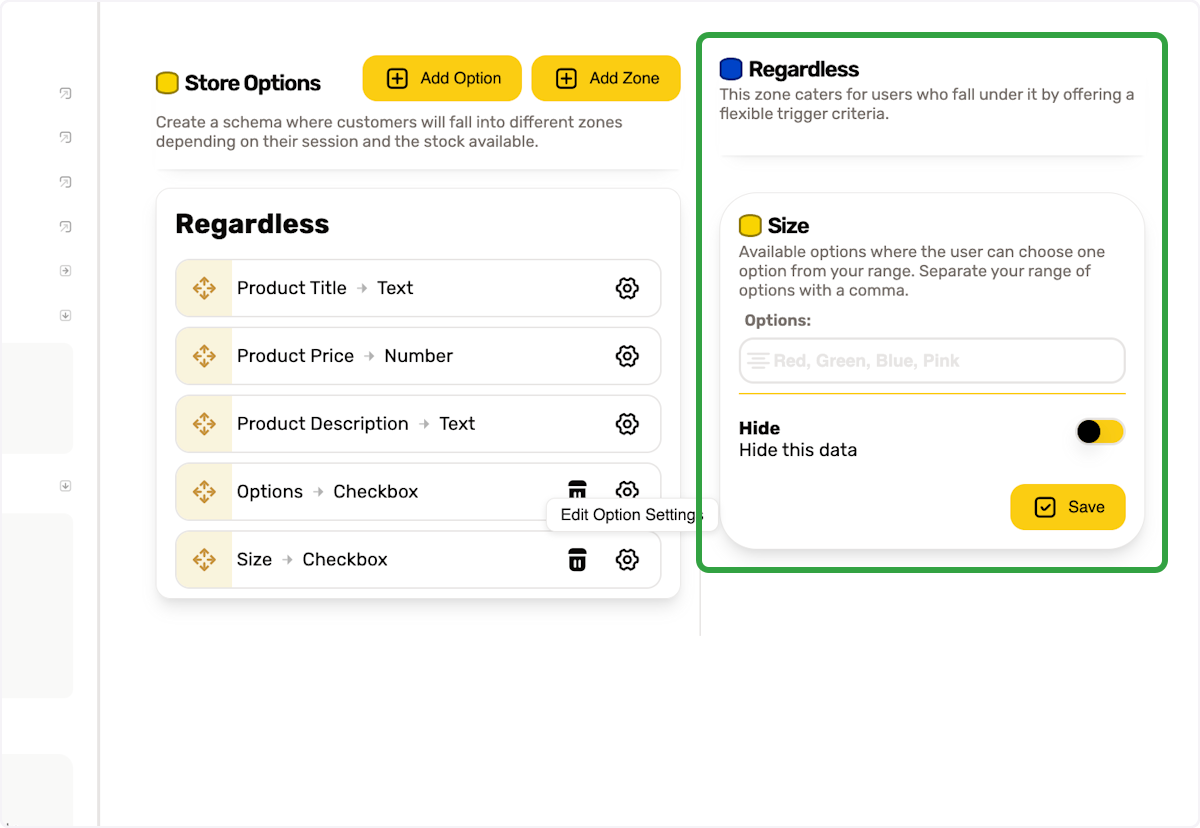
10. Type your options
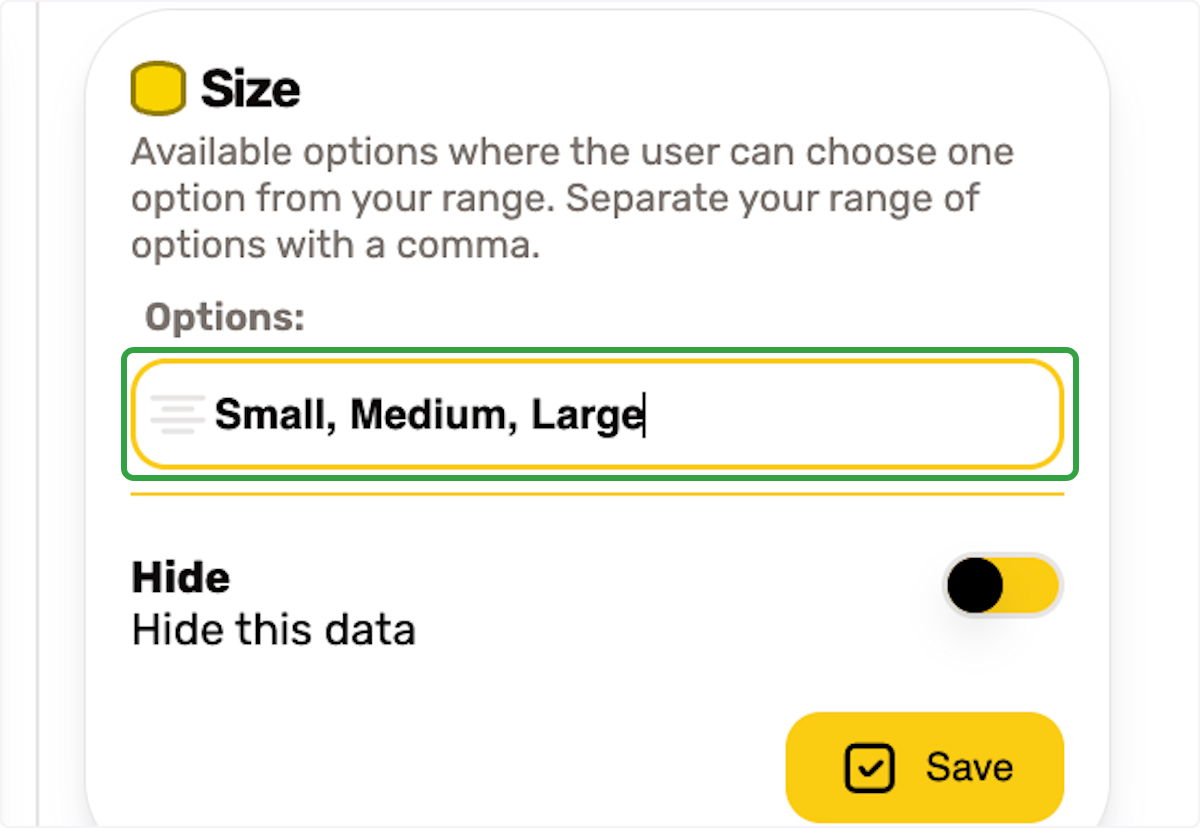
11. Click on Save
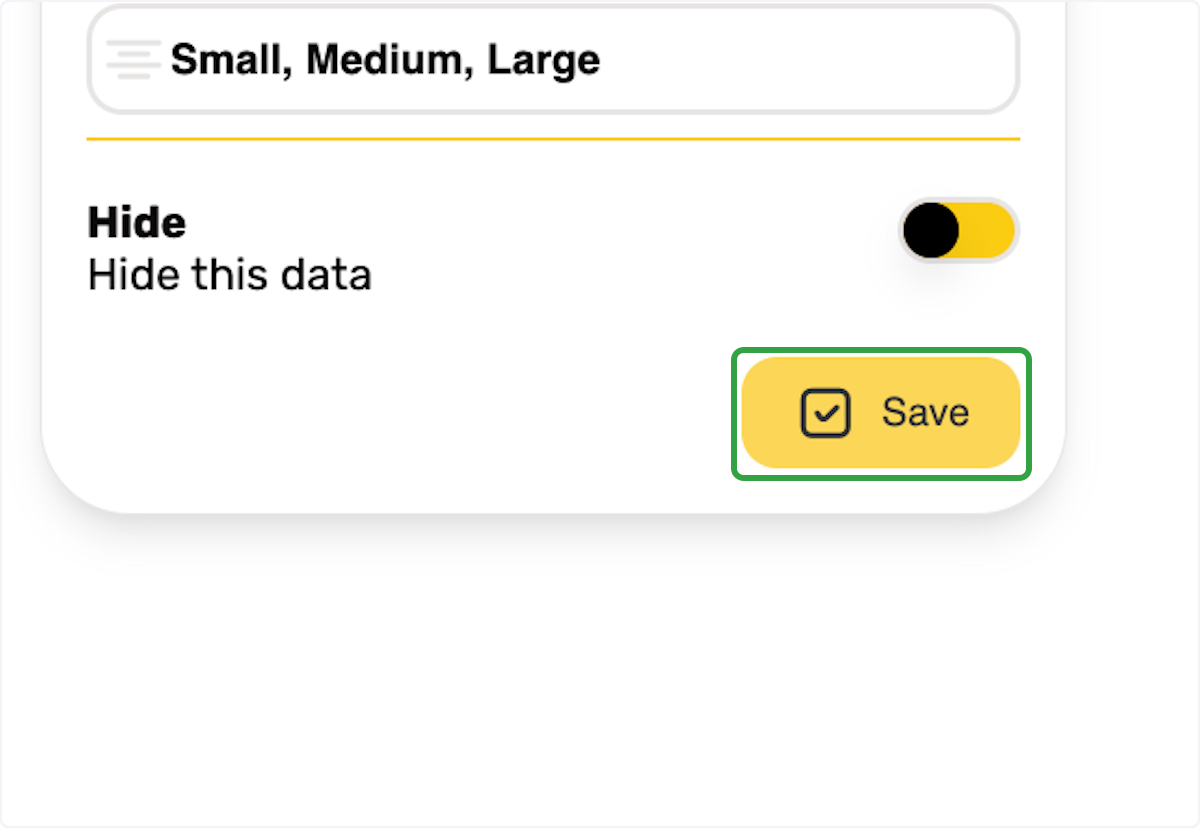
12. Let's add a colour as this has a special condition for adding # colour codes
13. Click on Add Option again
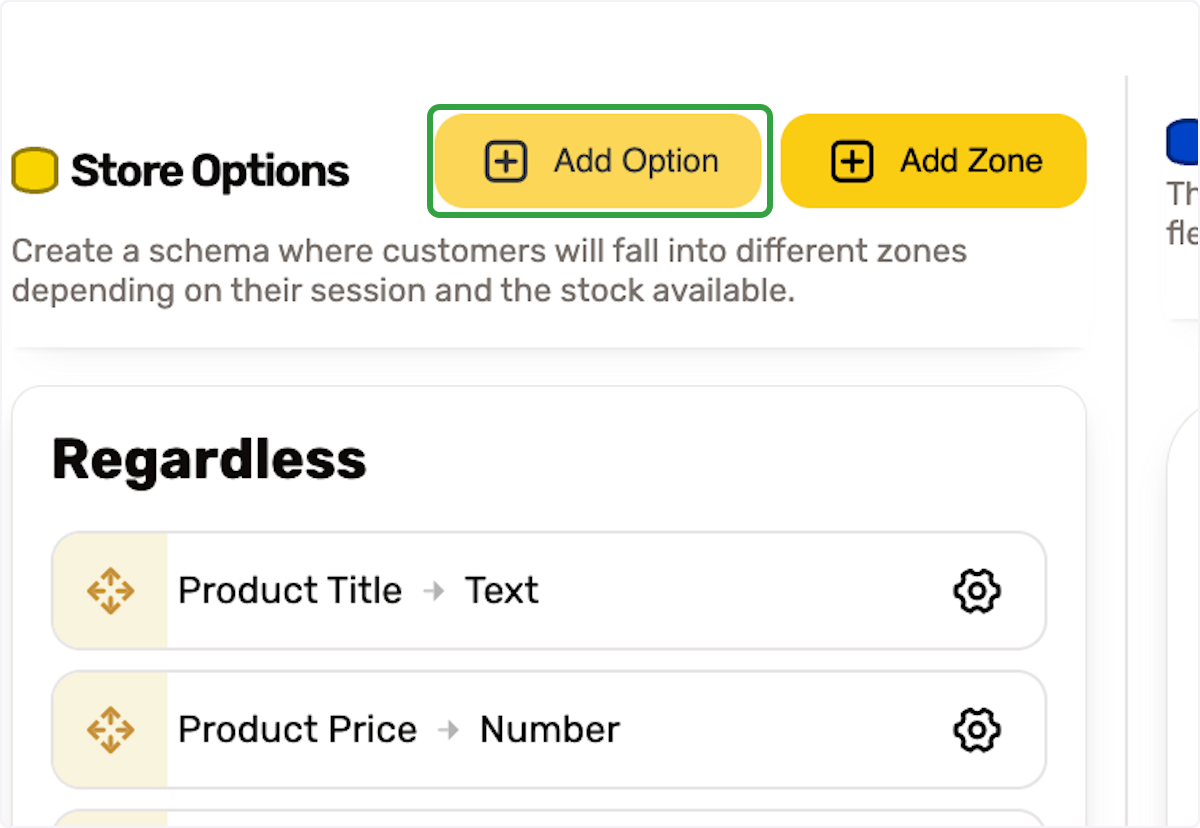
14. Type your title
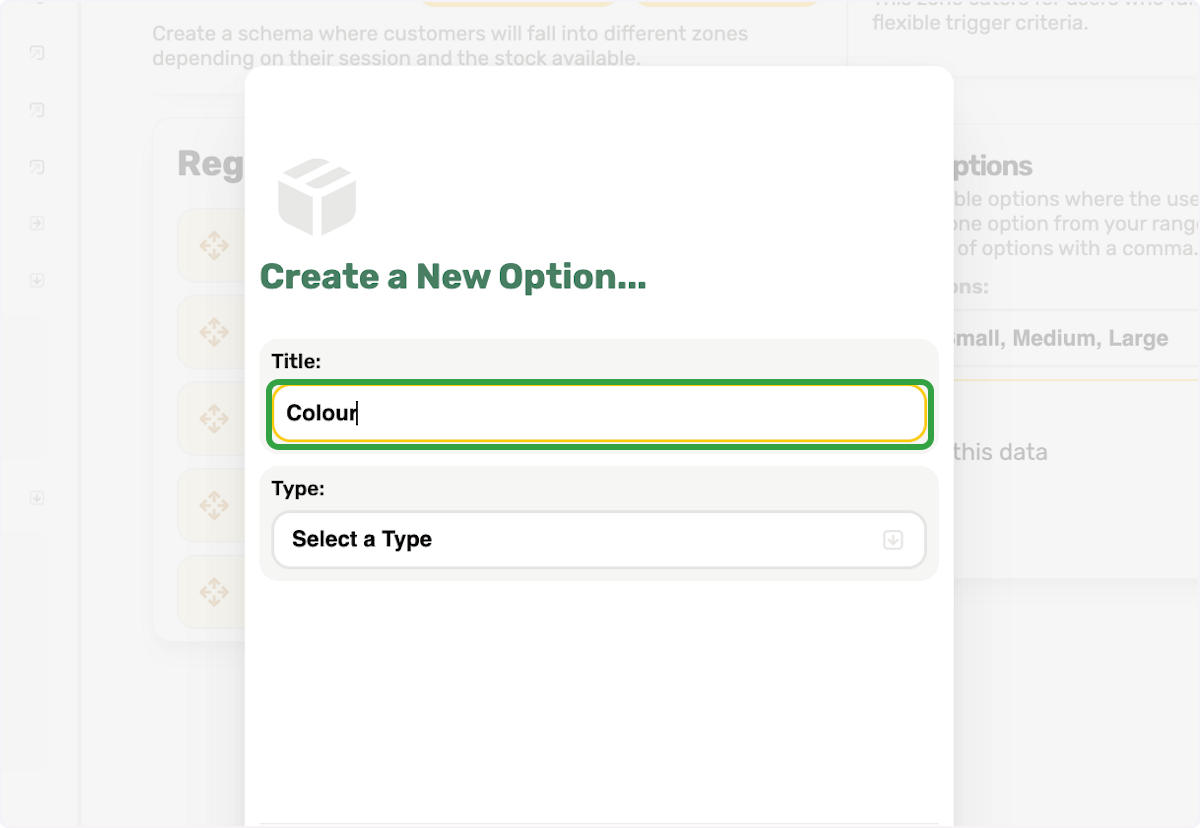
15. Choose an option type from the dropdown
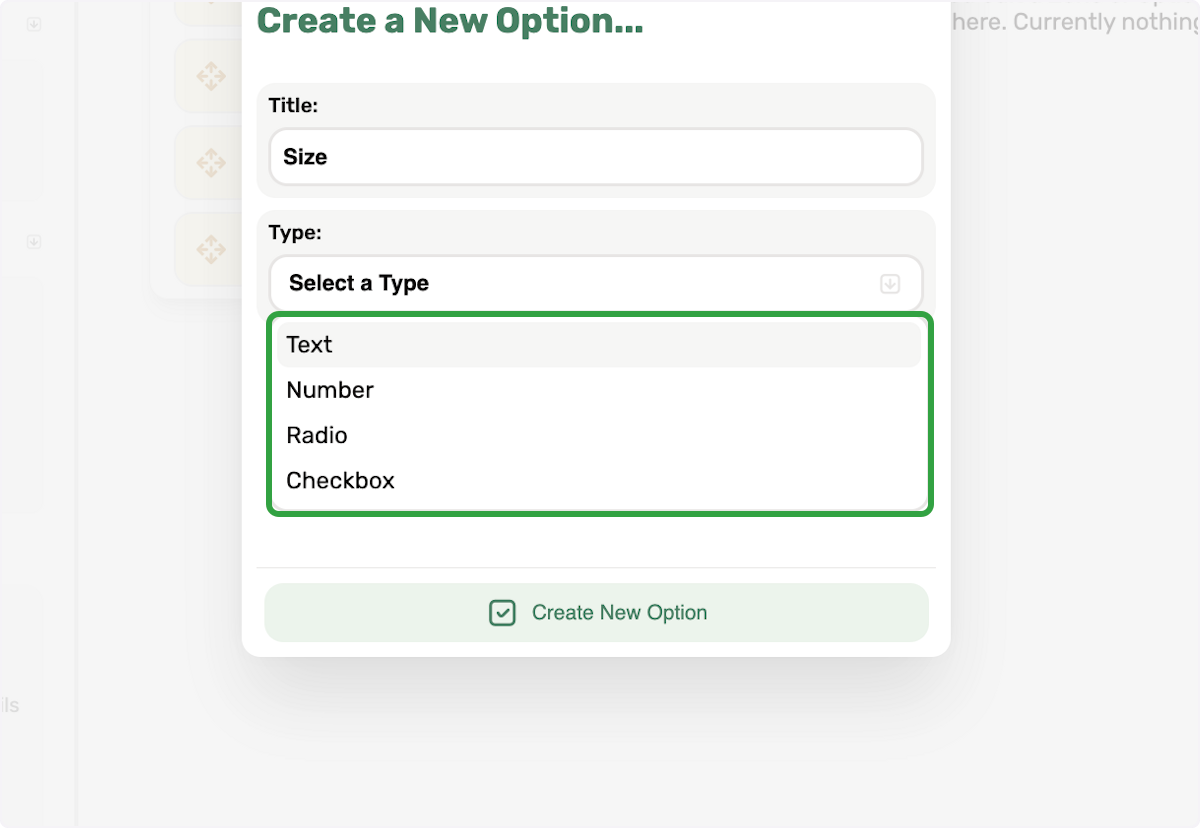
16. Click on Create New Option
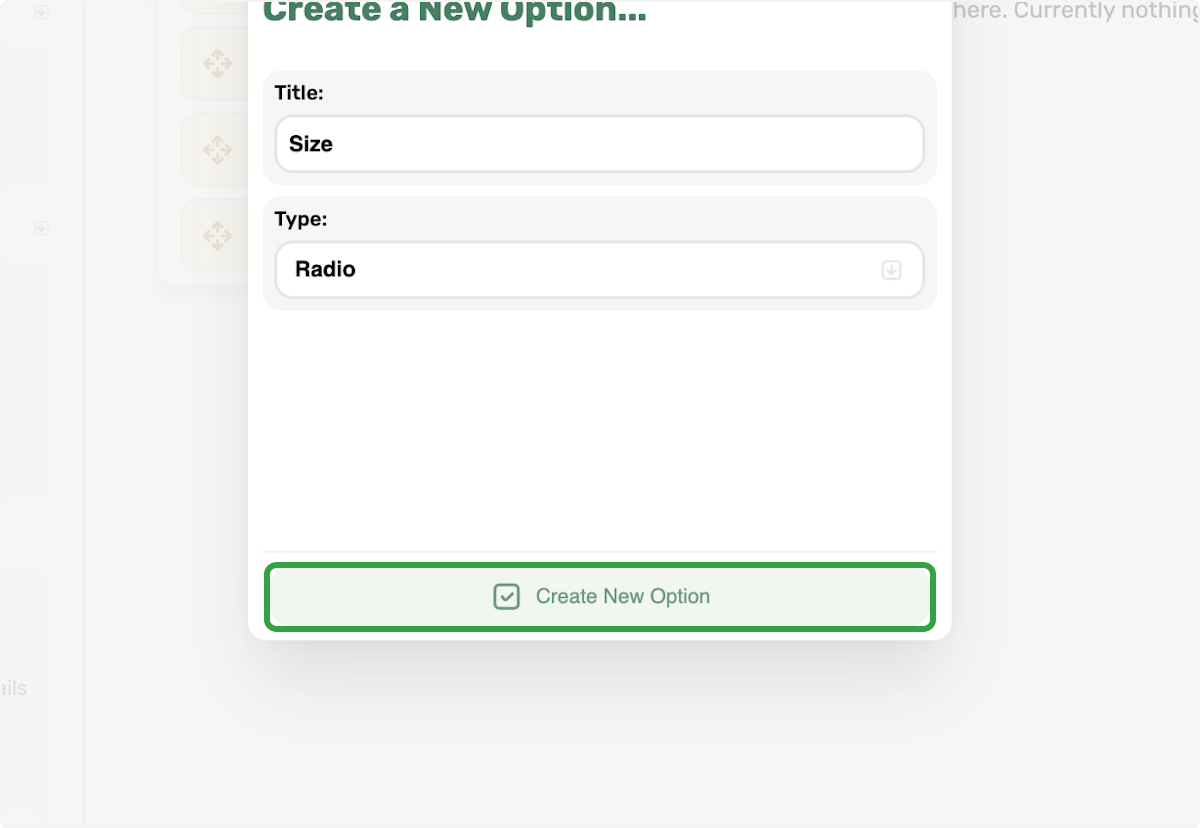
17. Click on Edit Option Settings
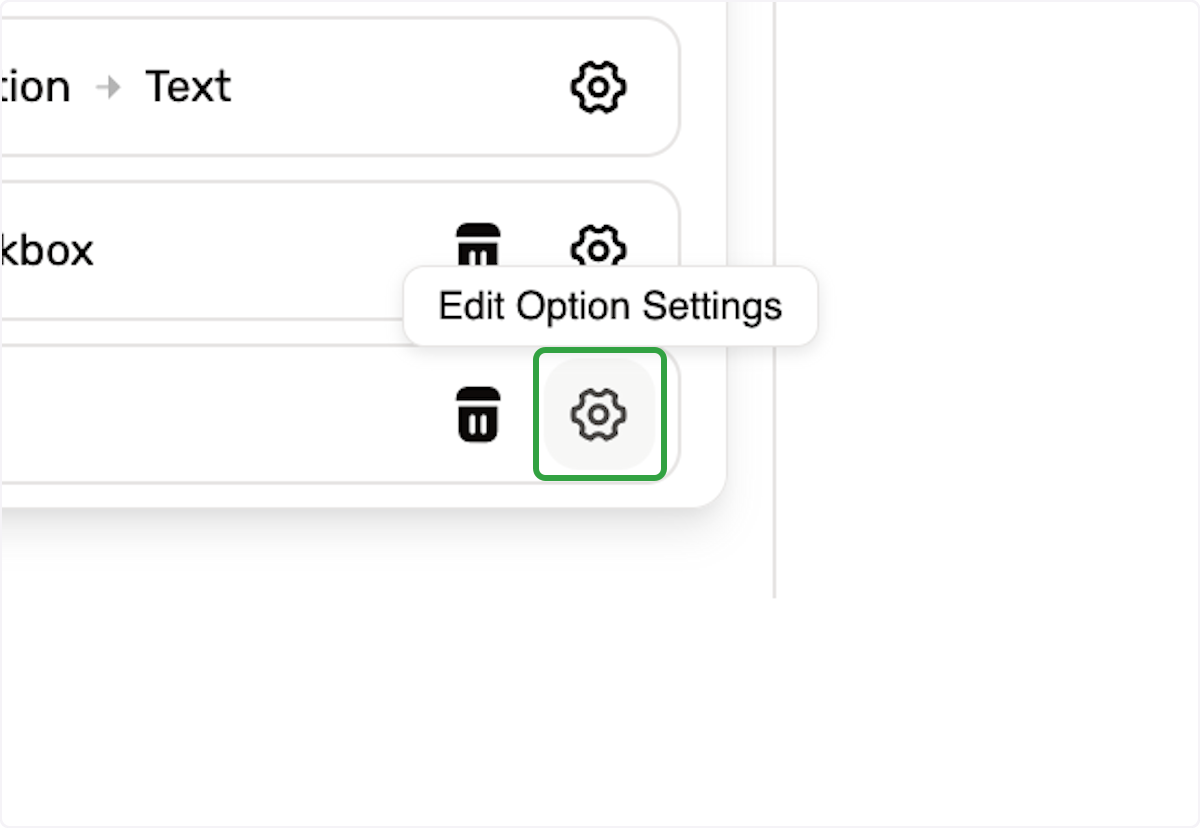
18. You will see the right side show
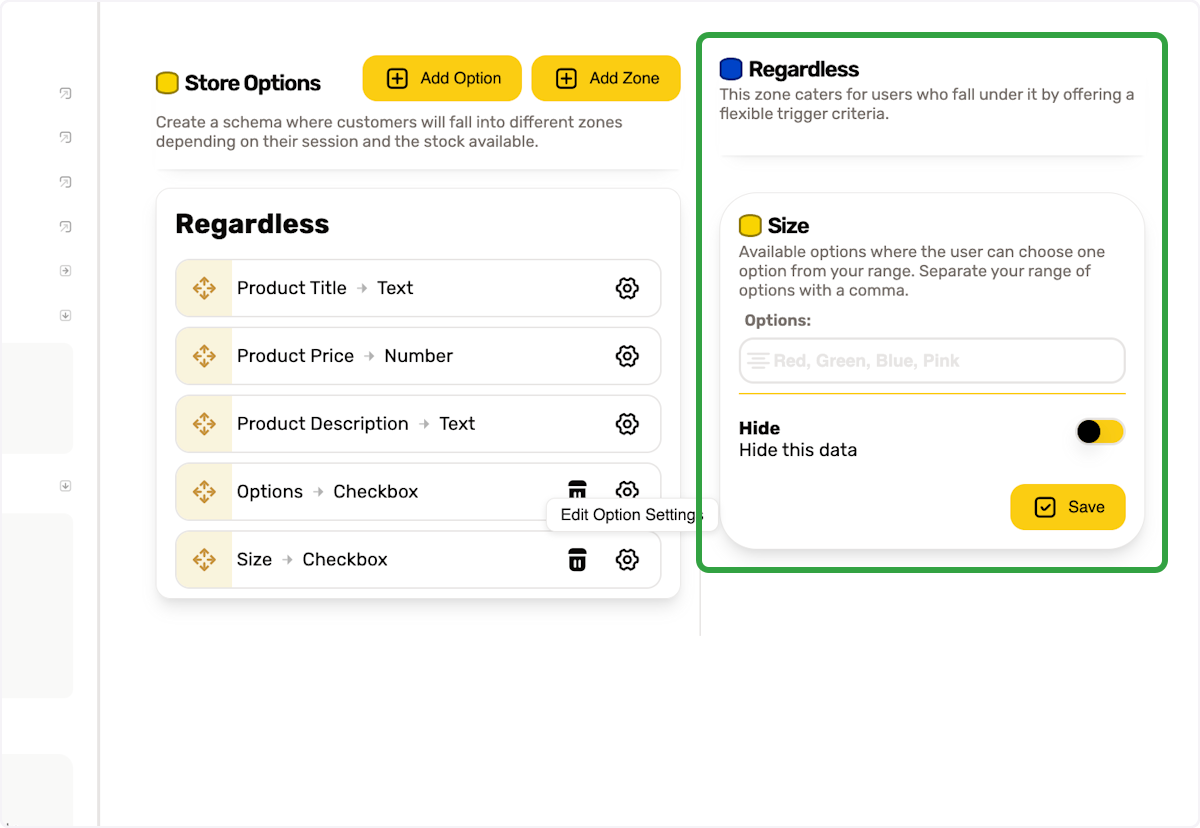
19. We will use this format - Name[value]
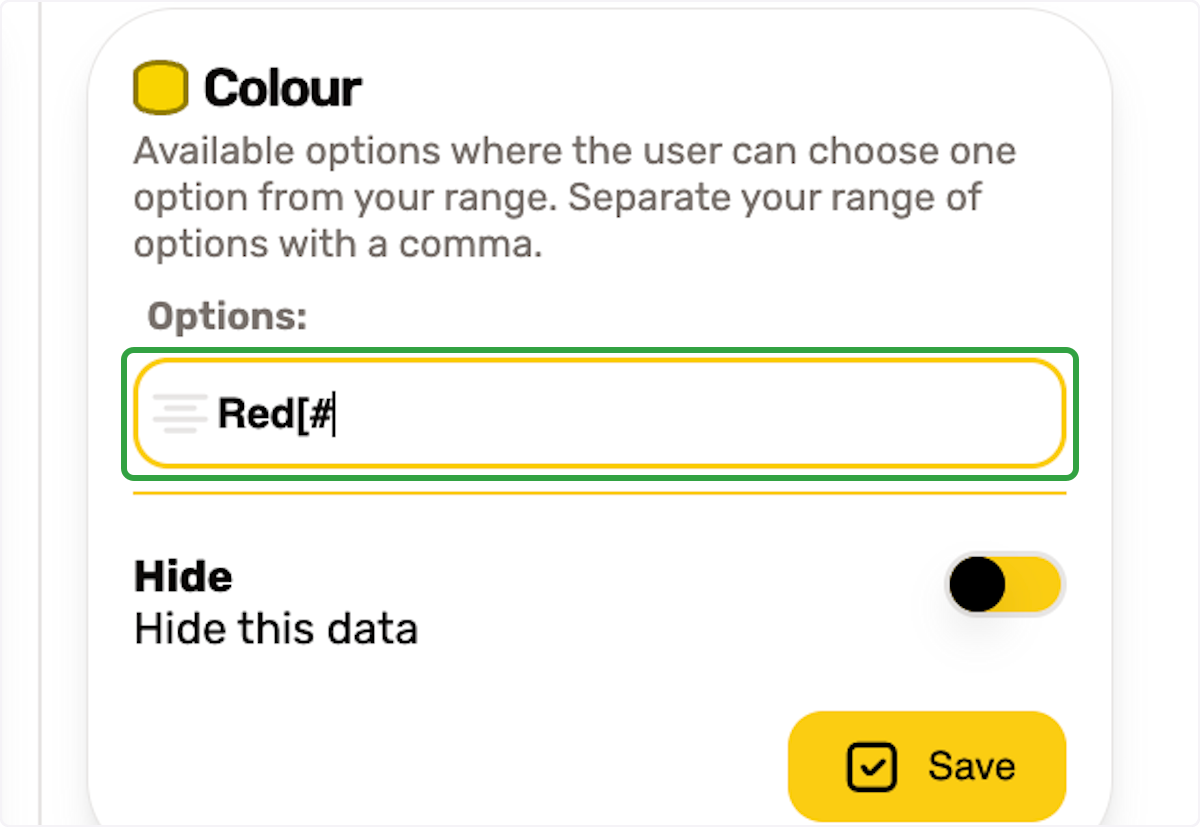
20. Separate each colour option with a comma
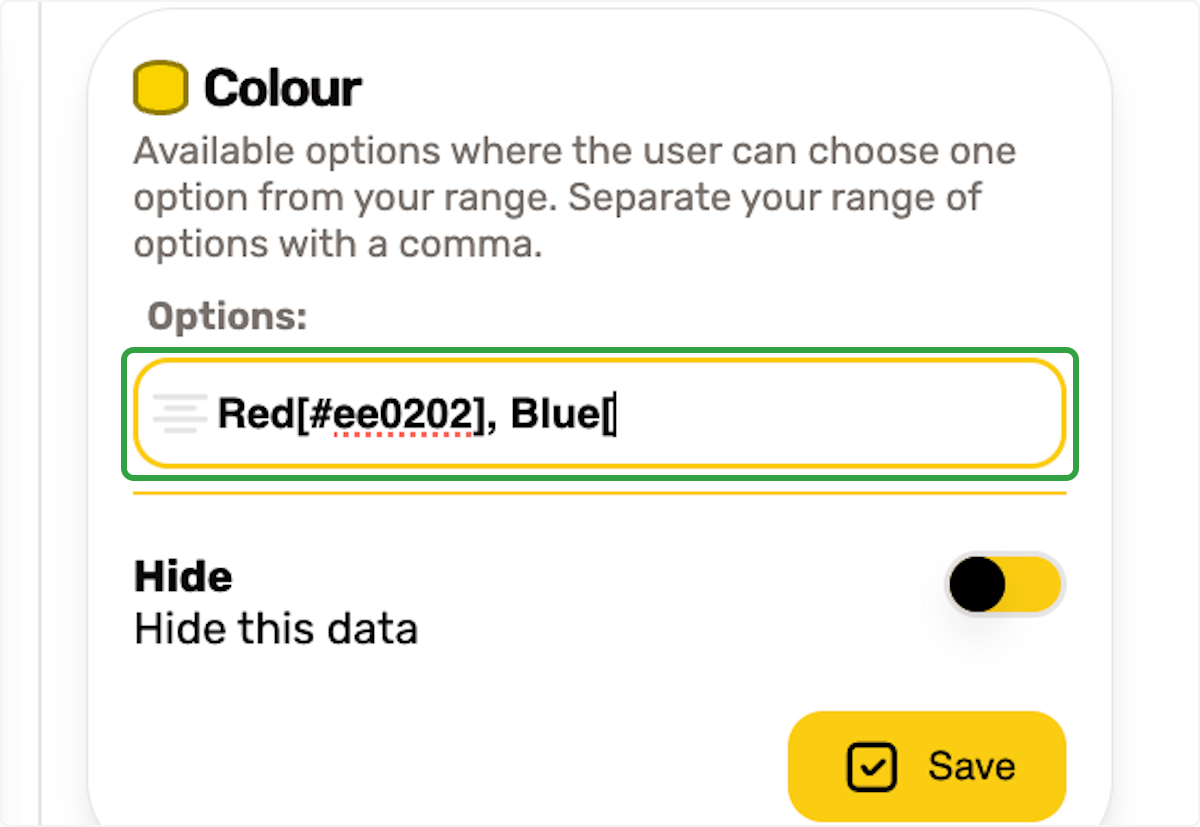
21. If you don't know the colour hash just type the colour name
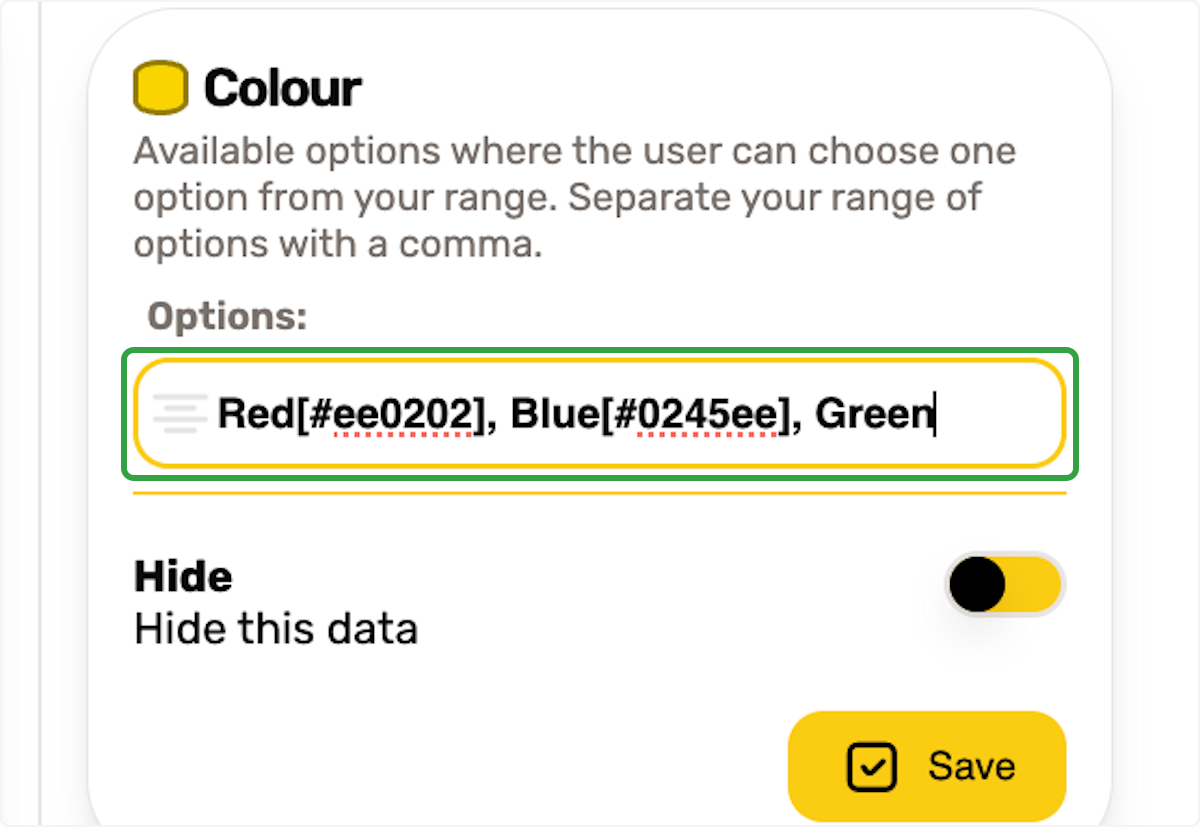
22. Click on Save
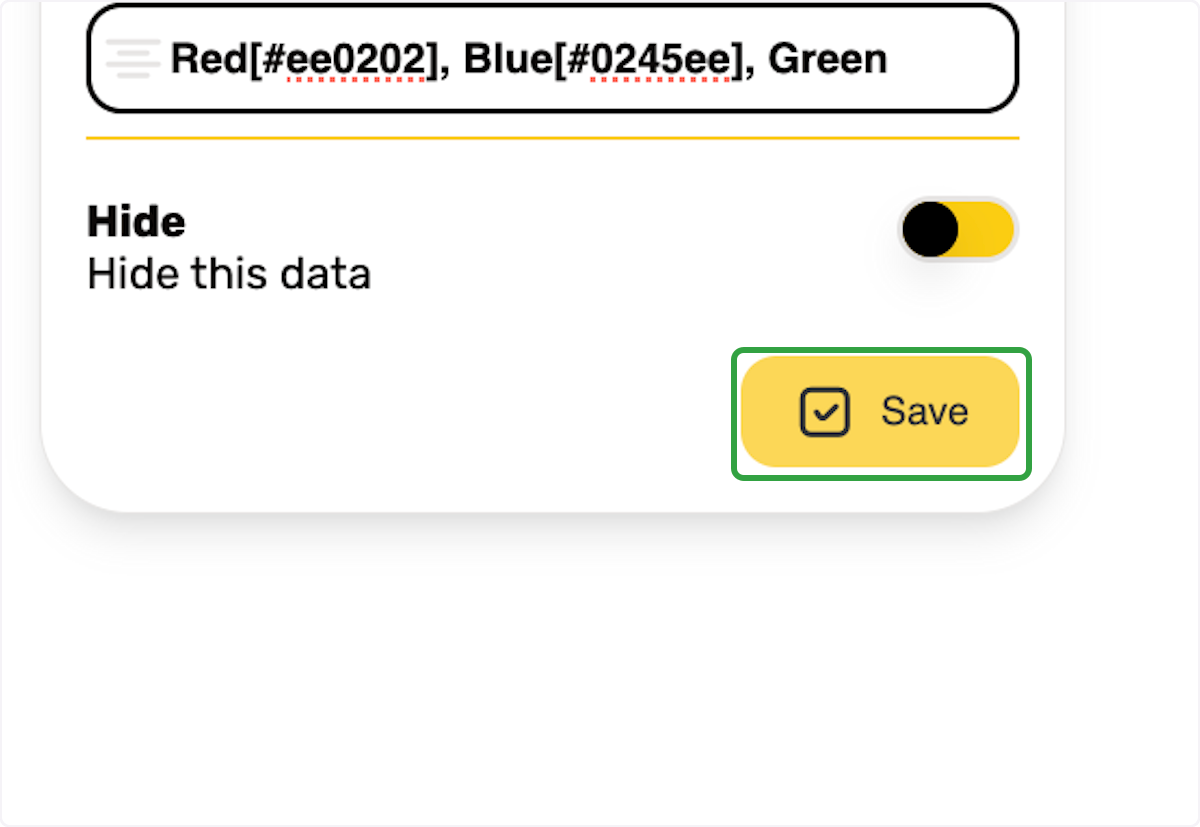
Customers can fall into zones for certain conditions
ℹ️ In this example will append "selling fast" to products with a stock level less than 10%
23. Click on Add Zone
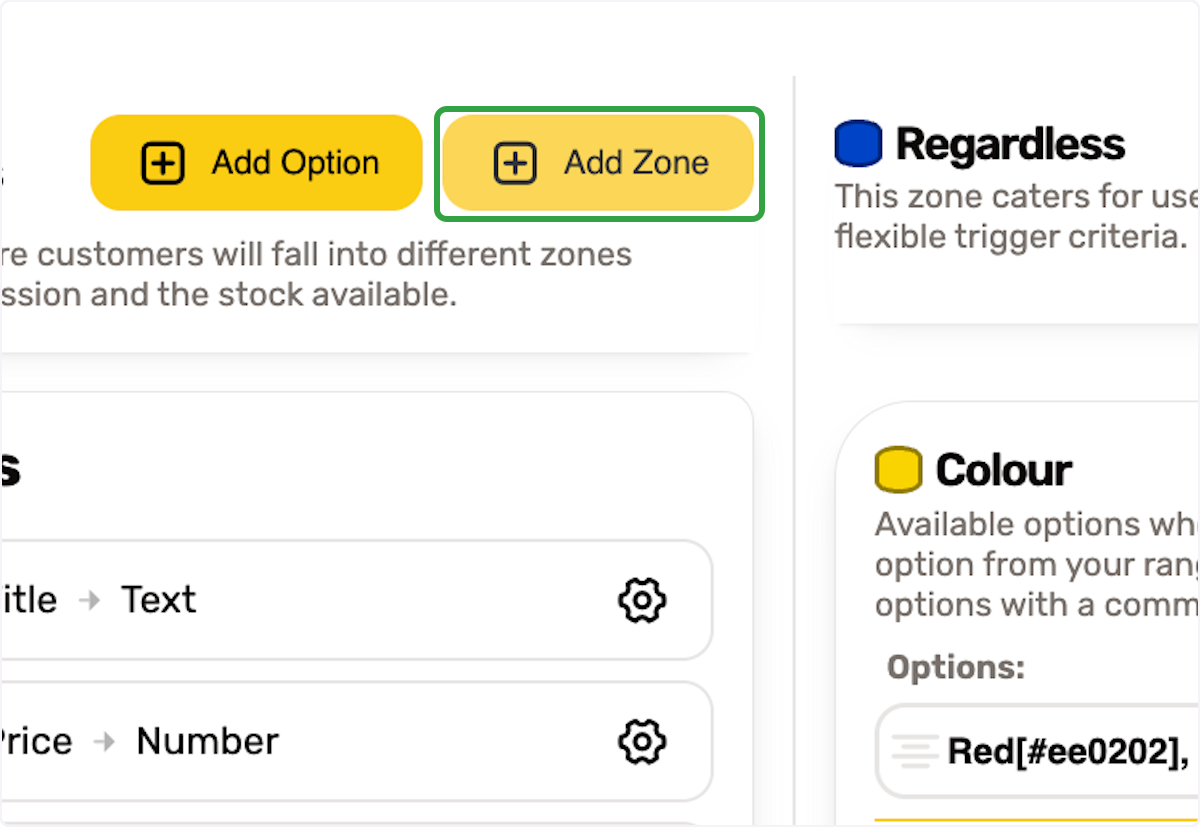
24. Type "Selling Fast"
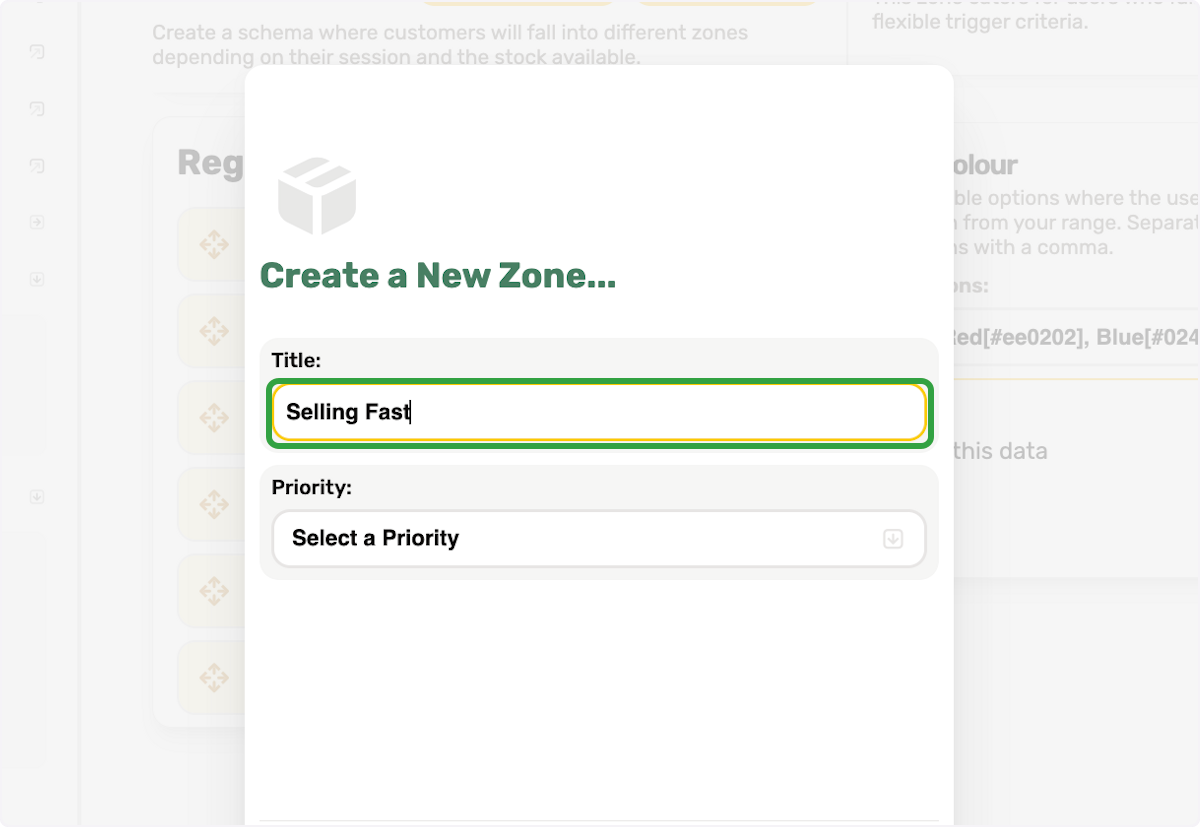
25. Click on Select a Priority
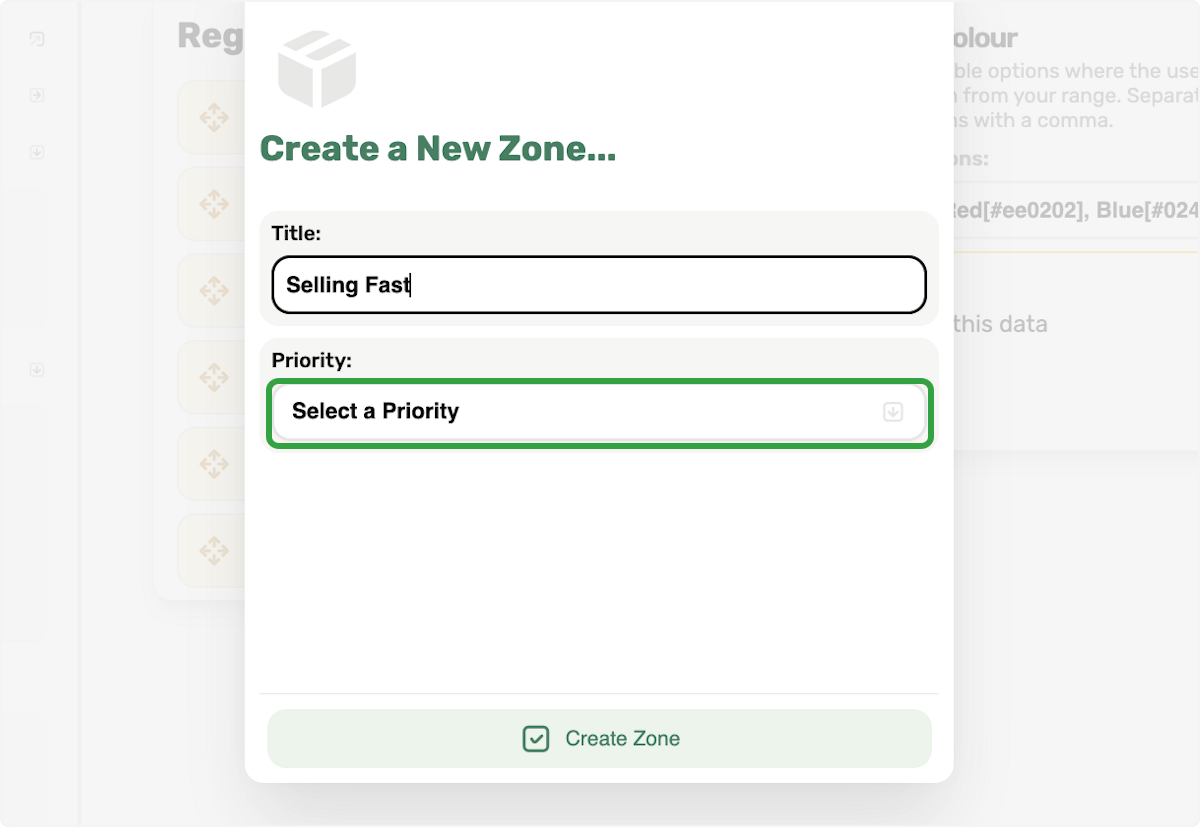
26. Click on 9
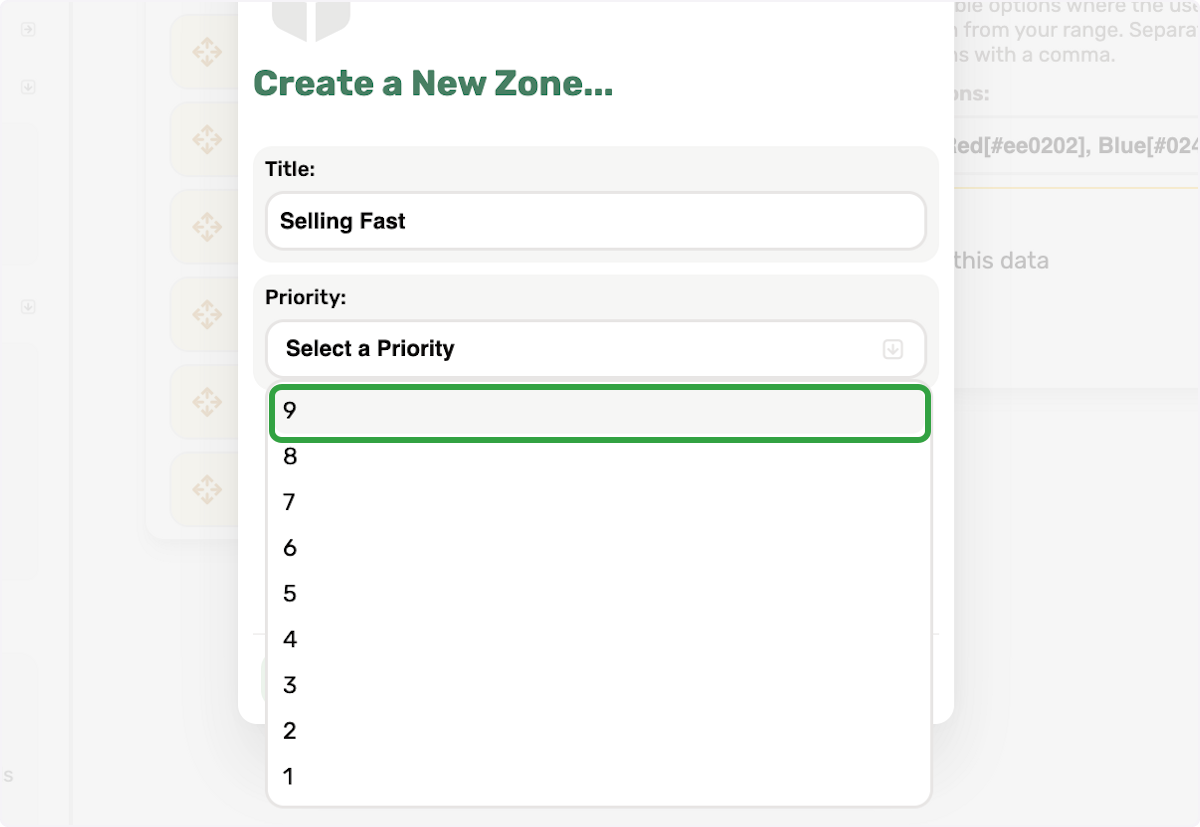
27. Click on Create Zone
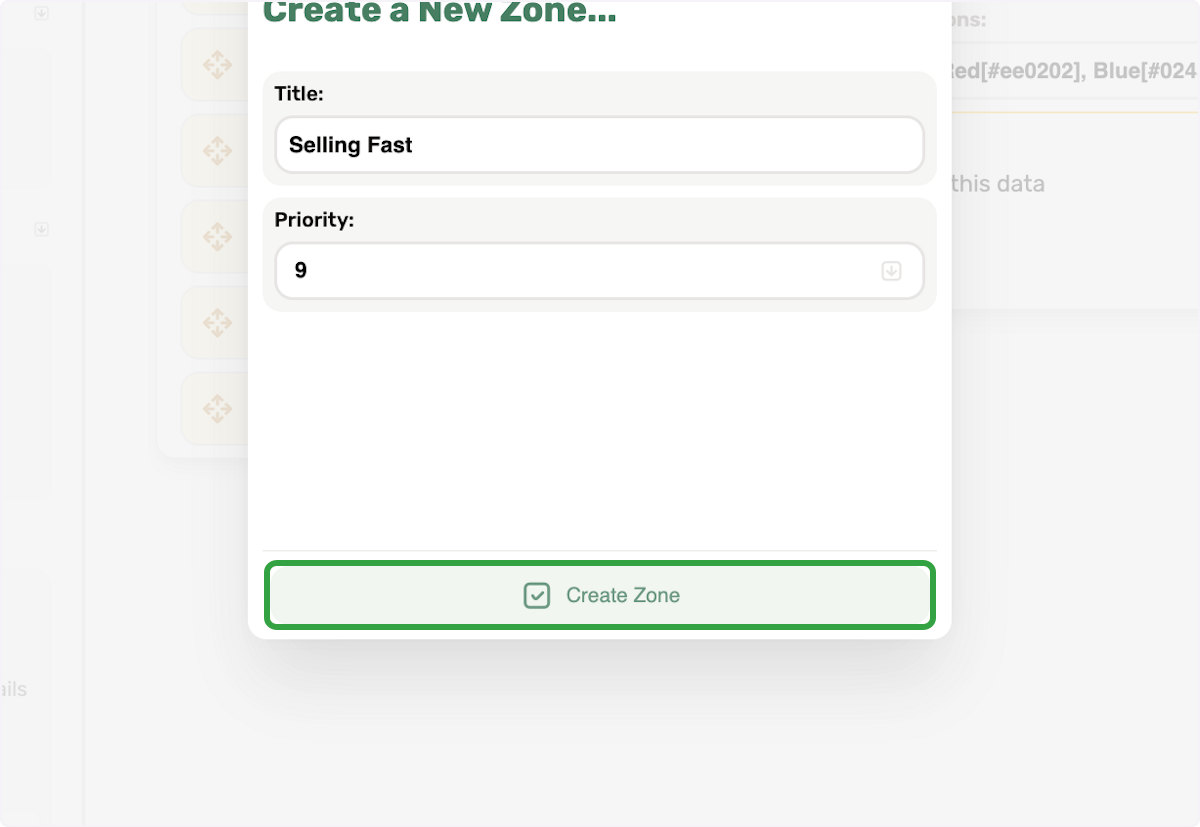
28. Drag in highlighted Selling Fast Zone from Regardless Zone
As we want to append text to our title, we have dragged our product title into our selling fast zone.
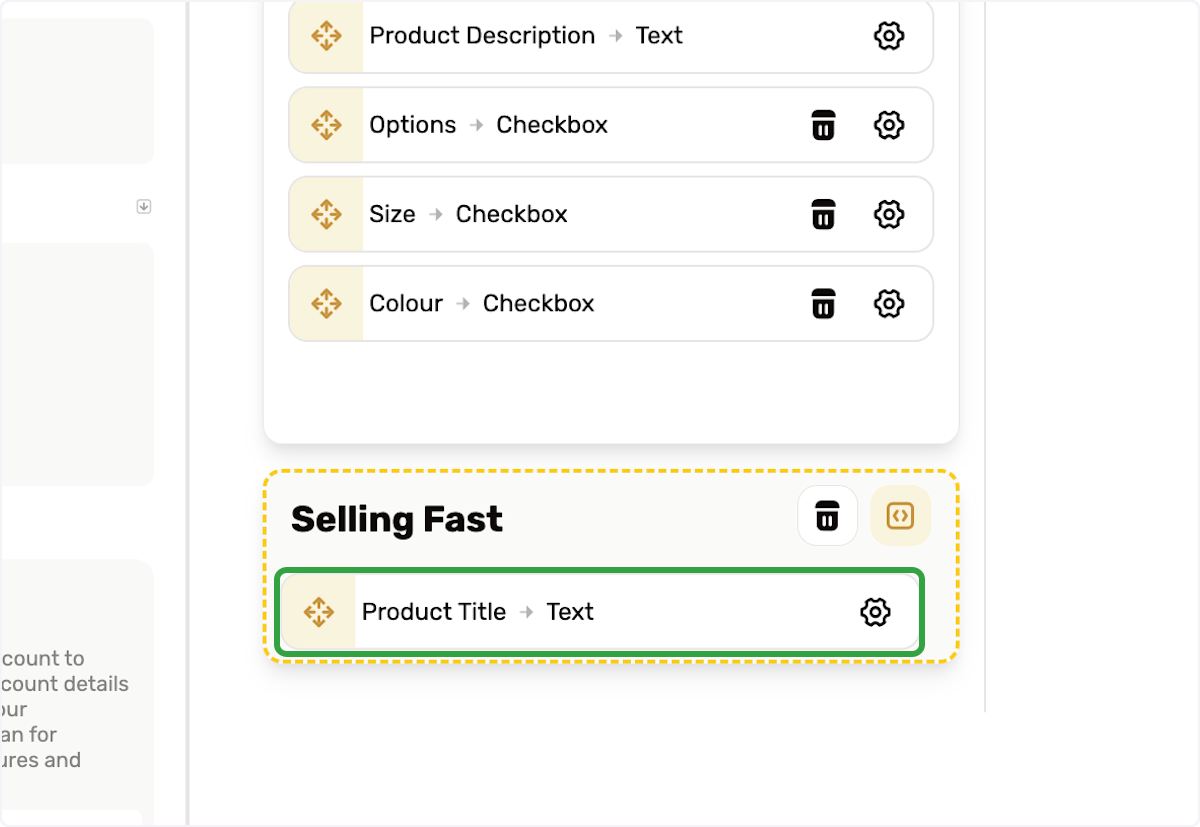
29. Click on Open Zone Trigger Criteria
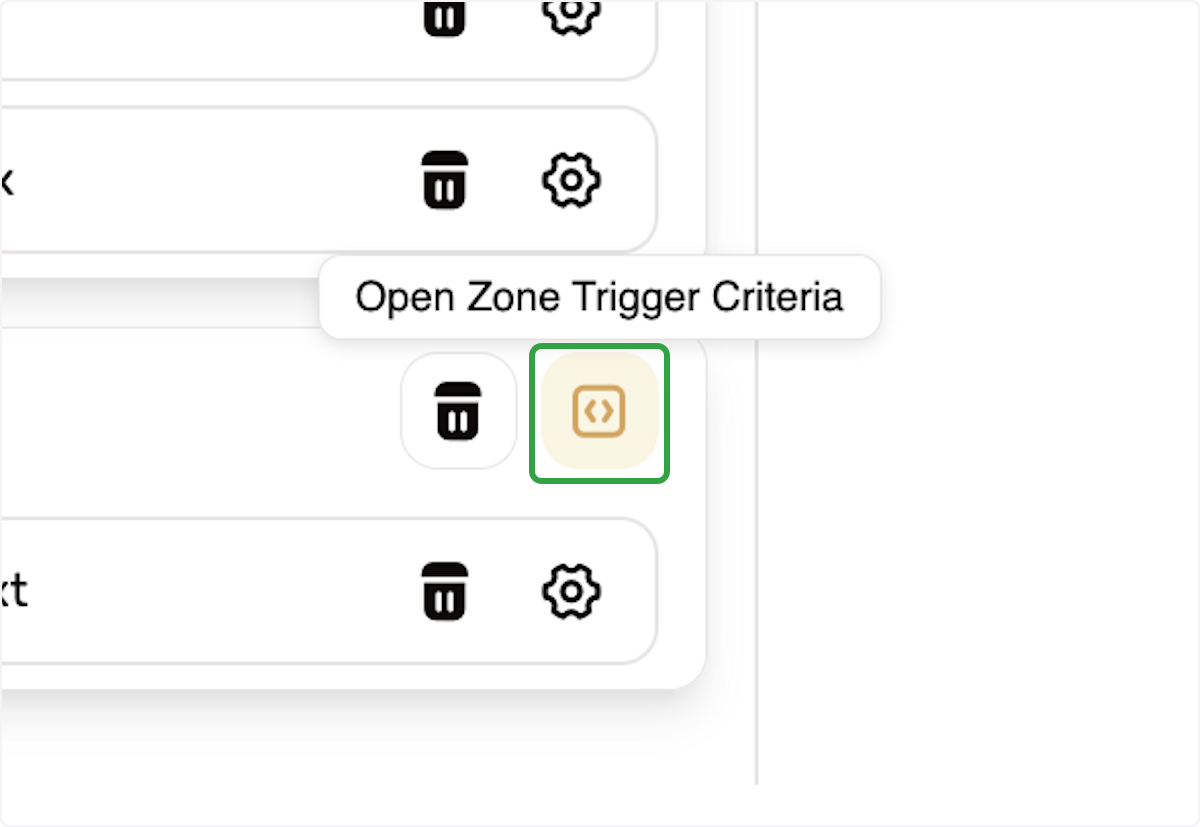
30. Choose a Trigger Type
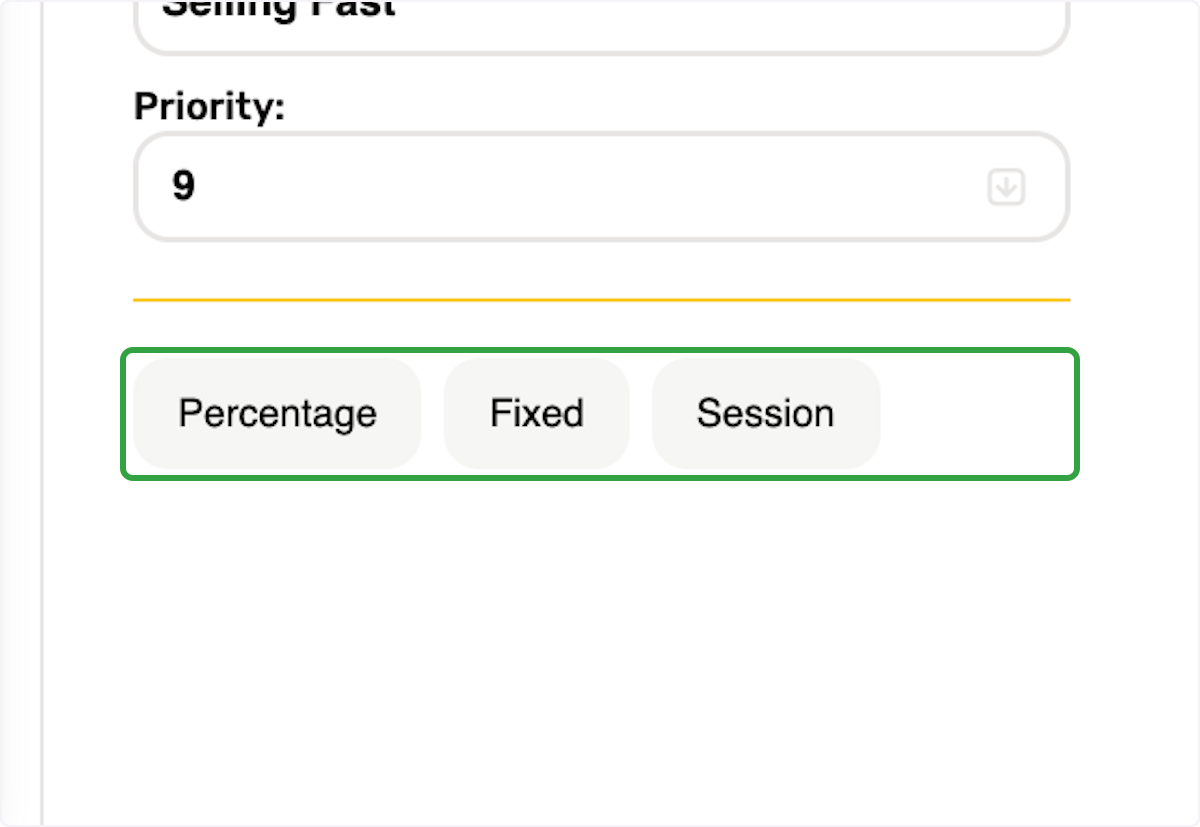
31. Click on Percentage
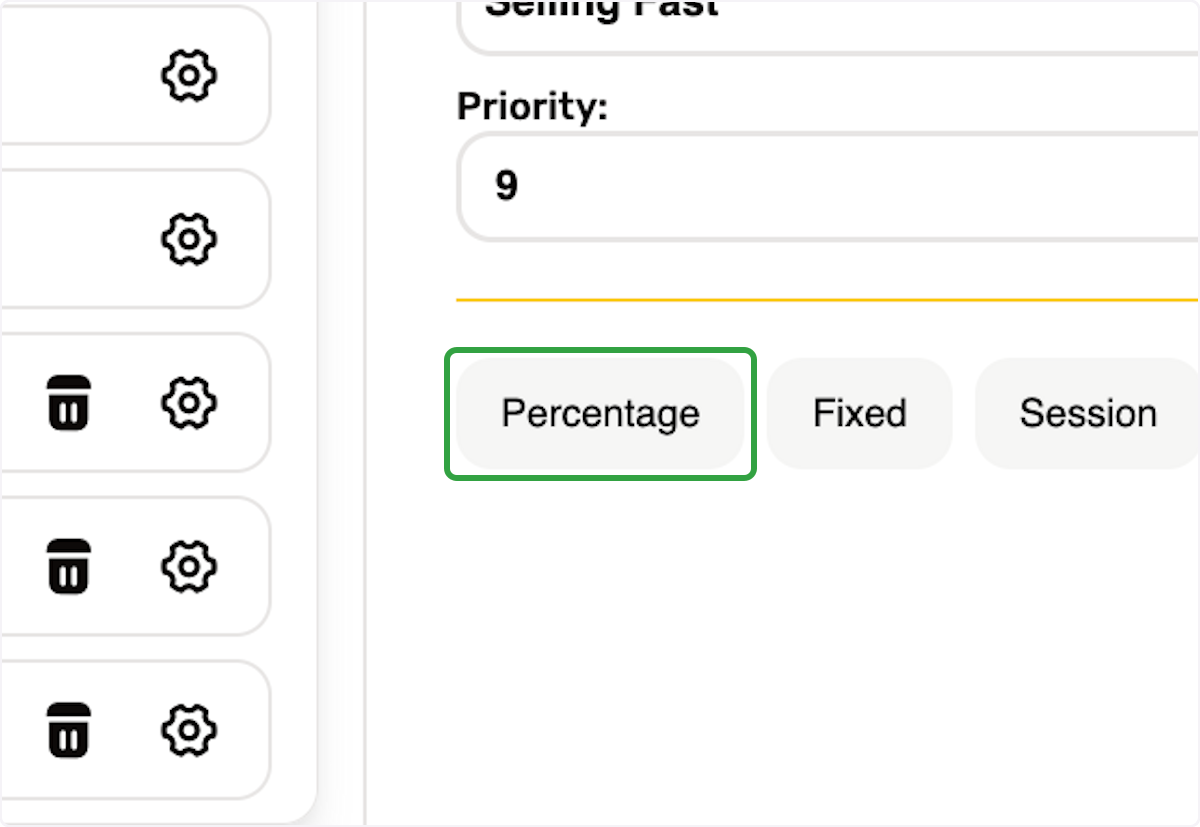
32. Percentage Options will show…
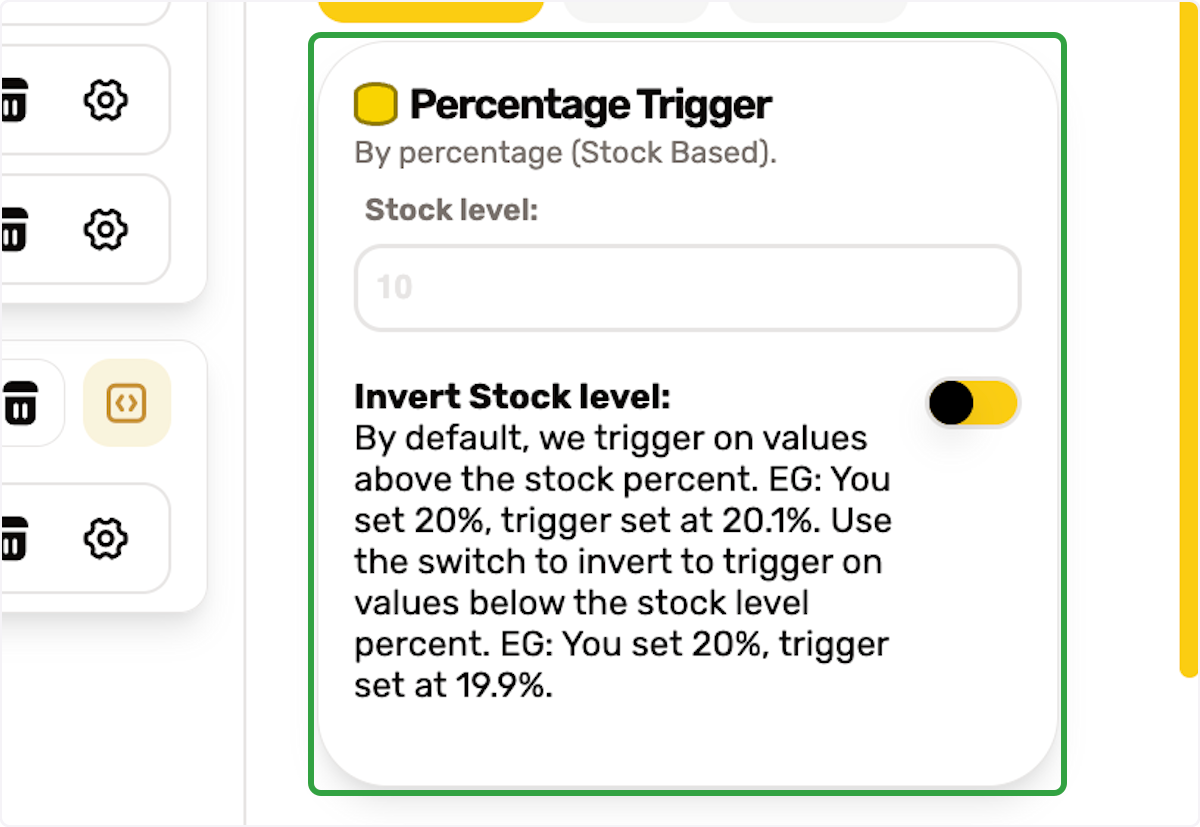
33. Type "10"
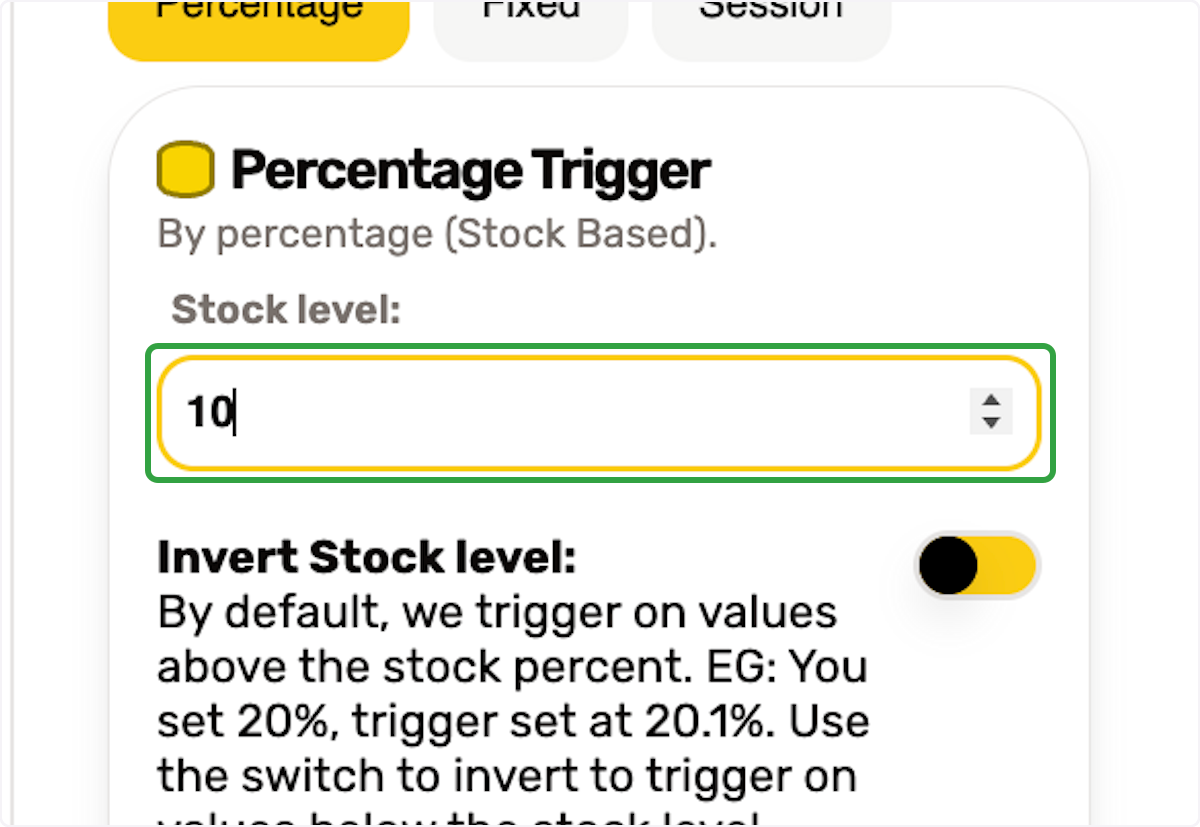
34. Click the switch if inverting is required
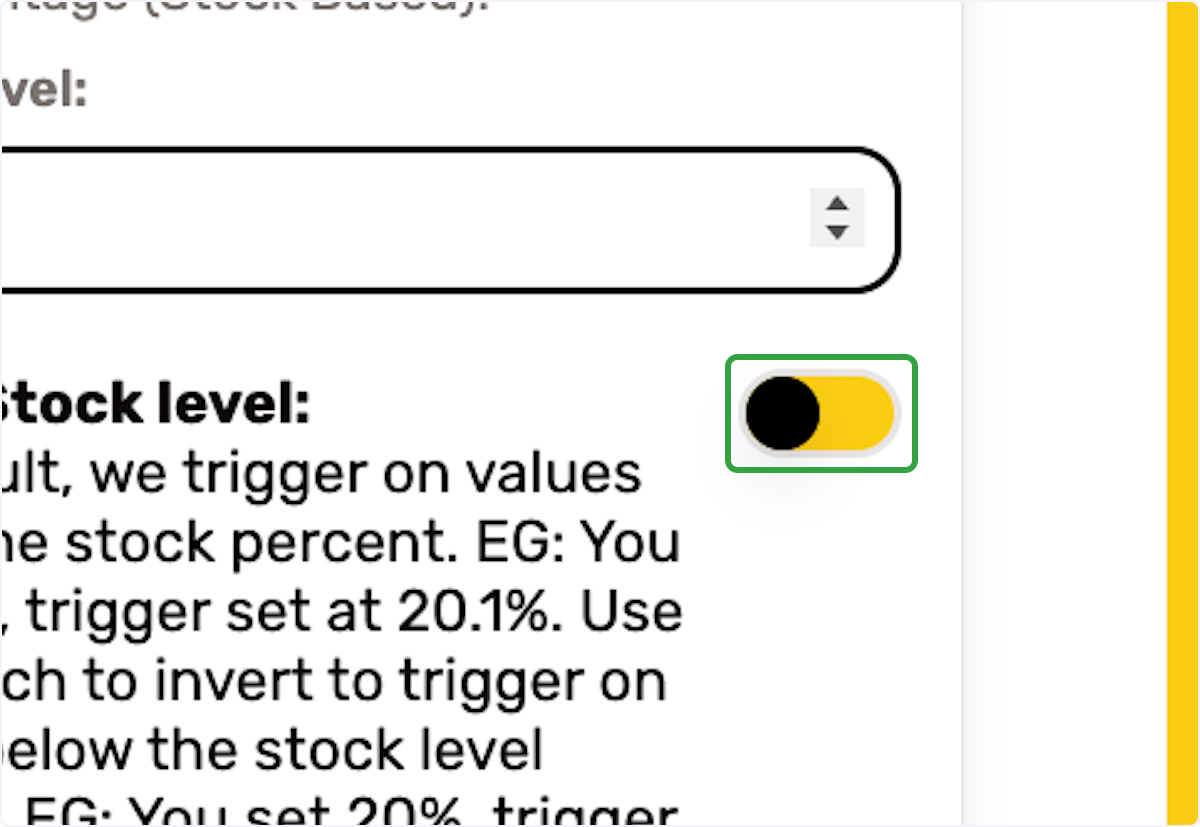
35. Click on Save Trigger
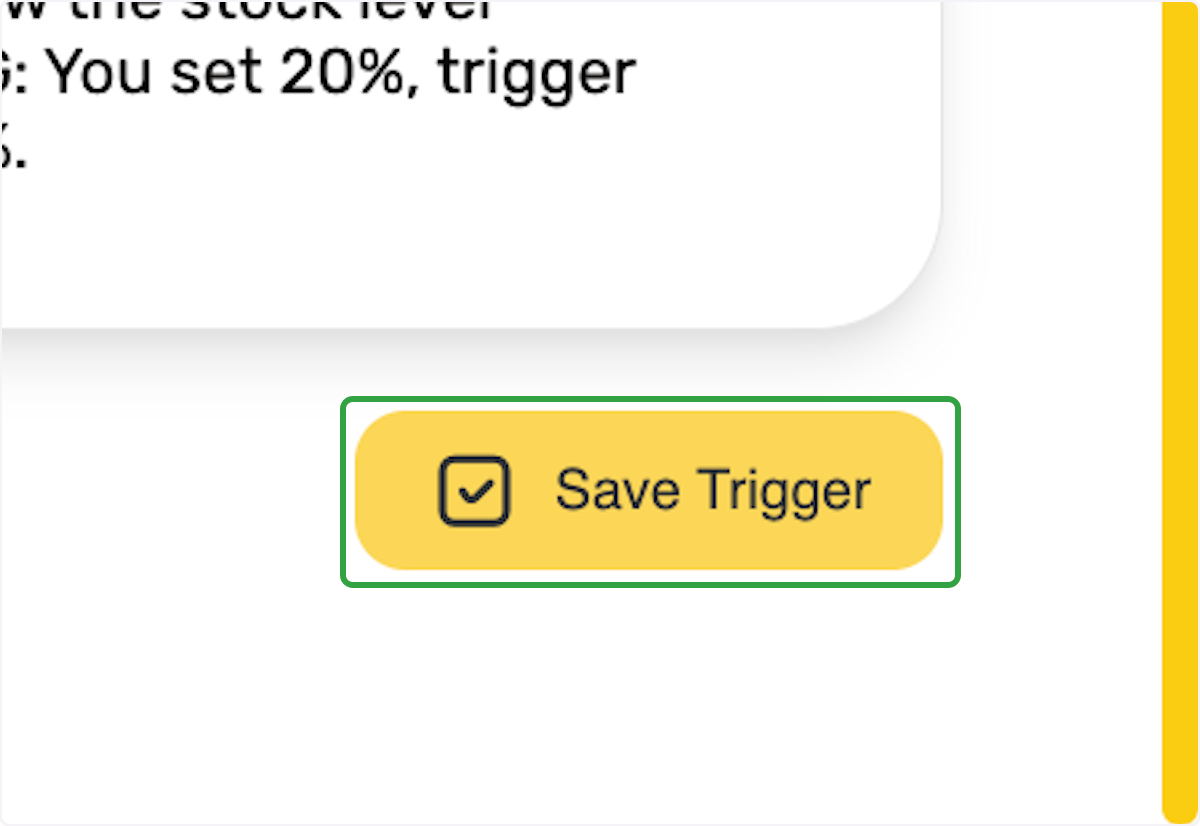
36. Go to Selling Fast Zone
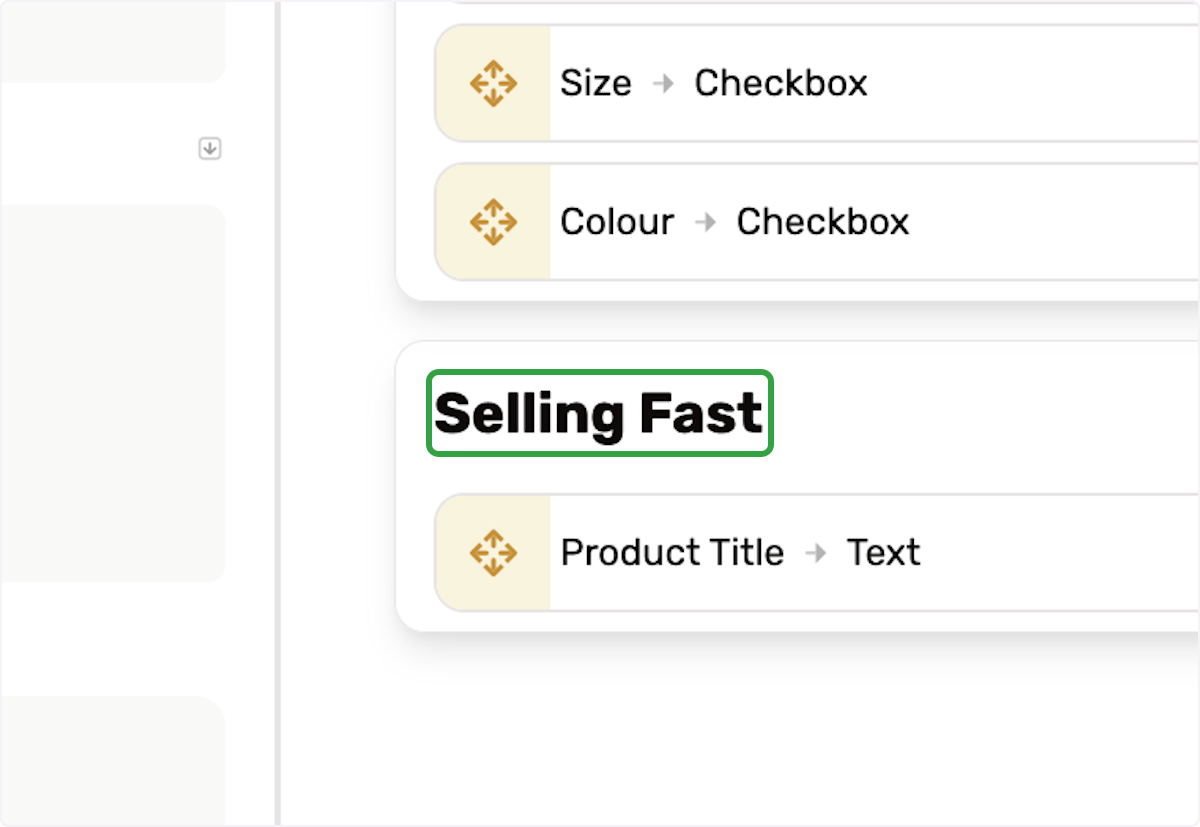
37. Locate The Option Product Title
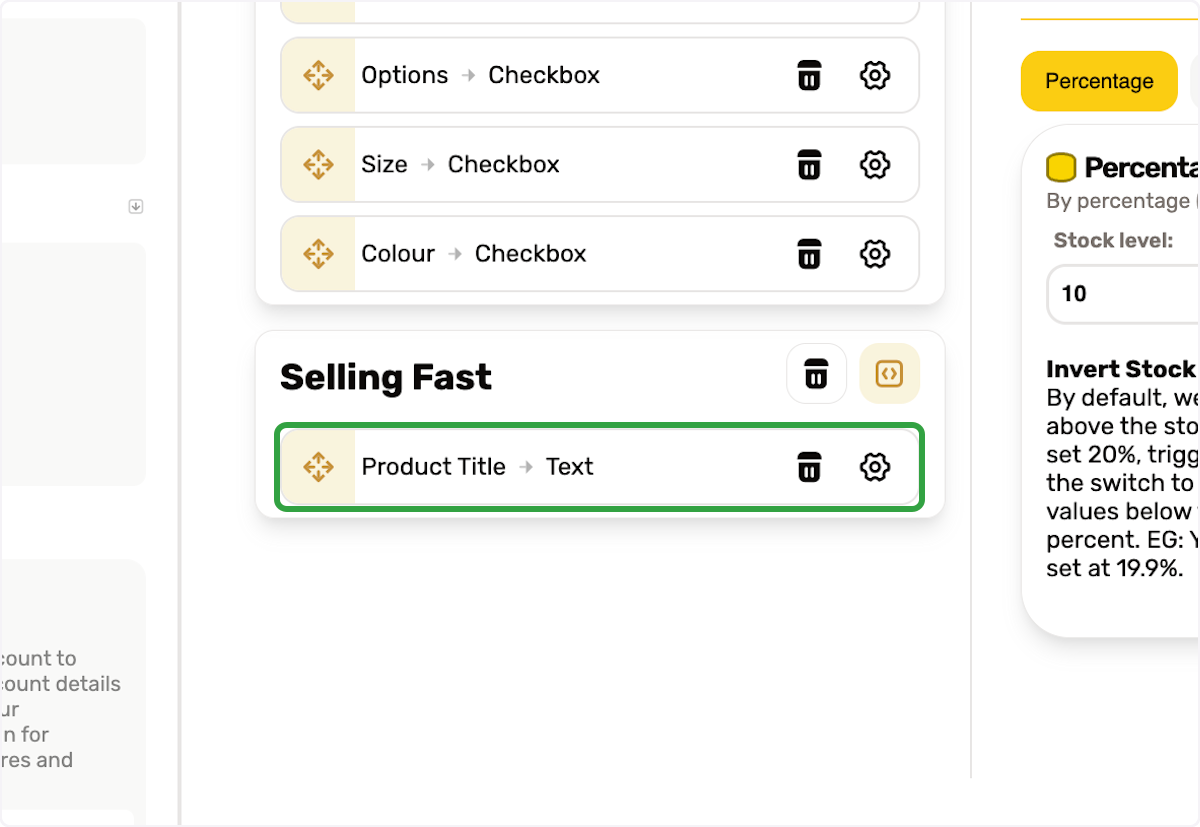
38. Click on Edit Option Settings

39. You will see the right side show
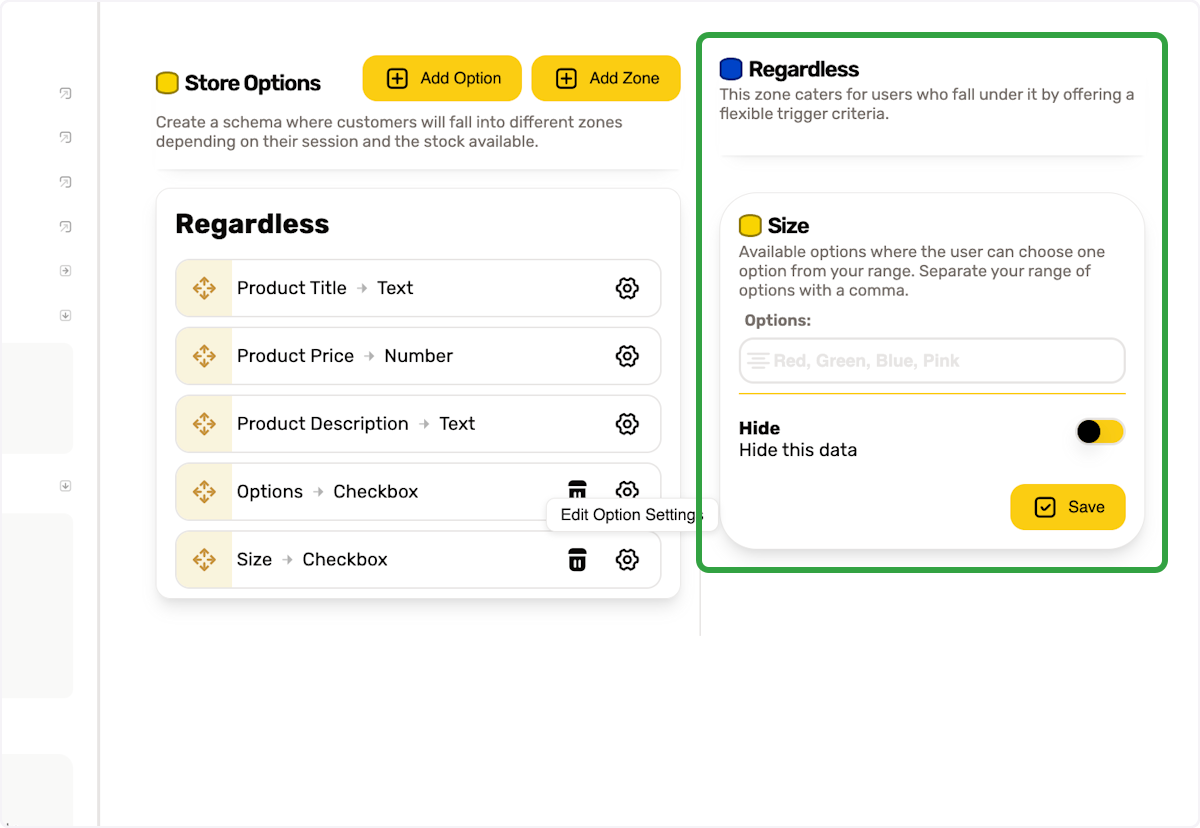
40. We will use Append Text Start
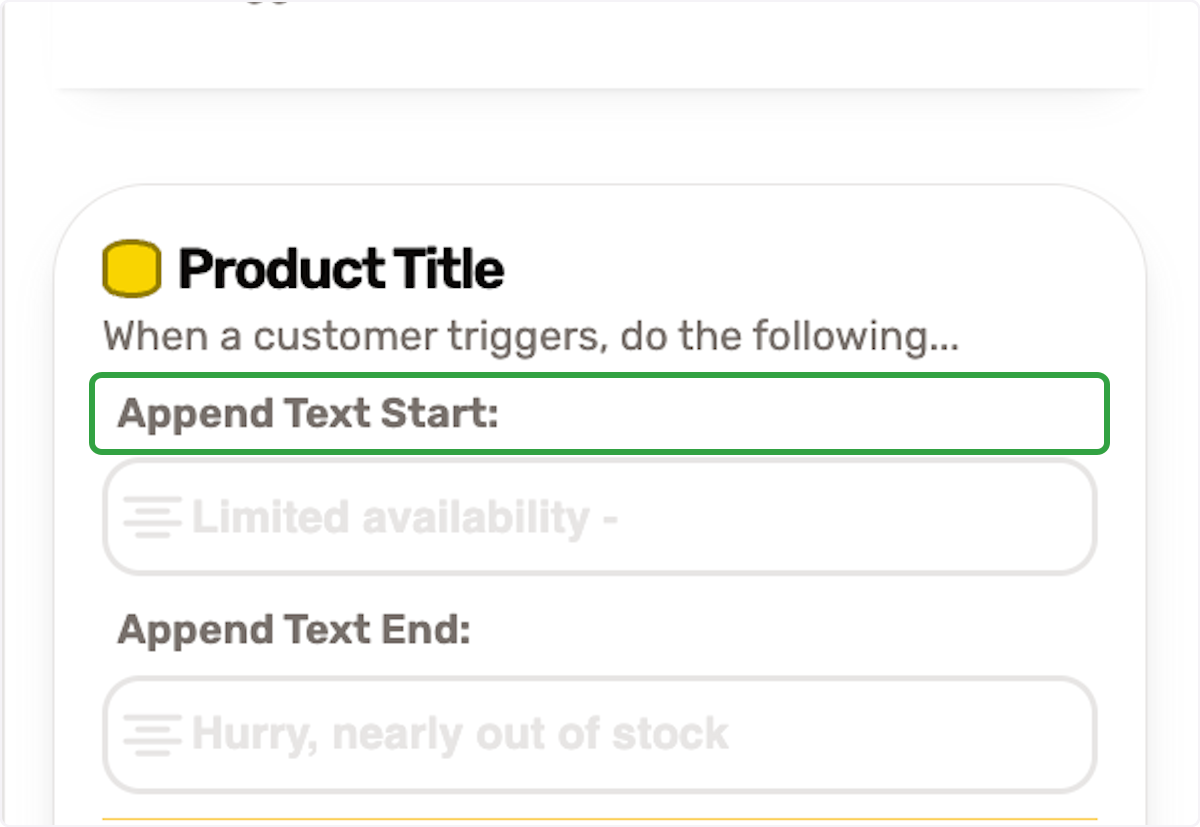
41. Type "Selling Fast Hurry"
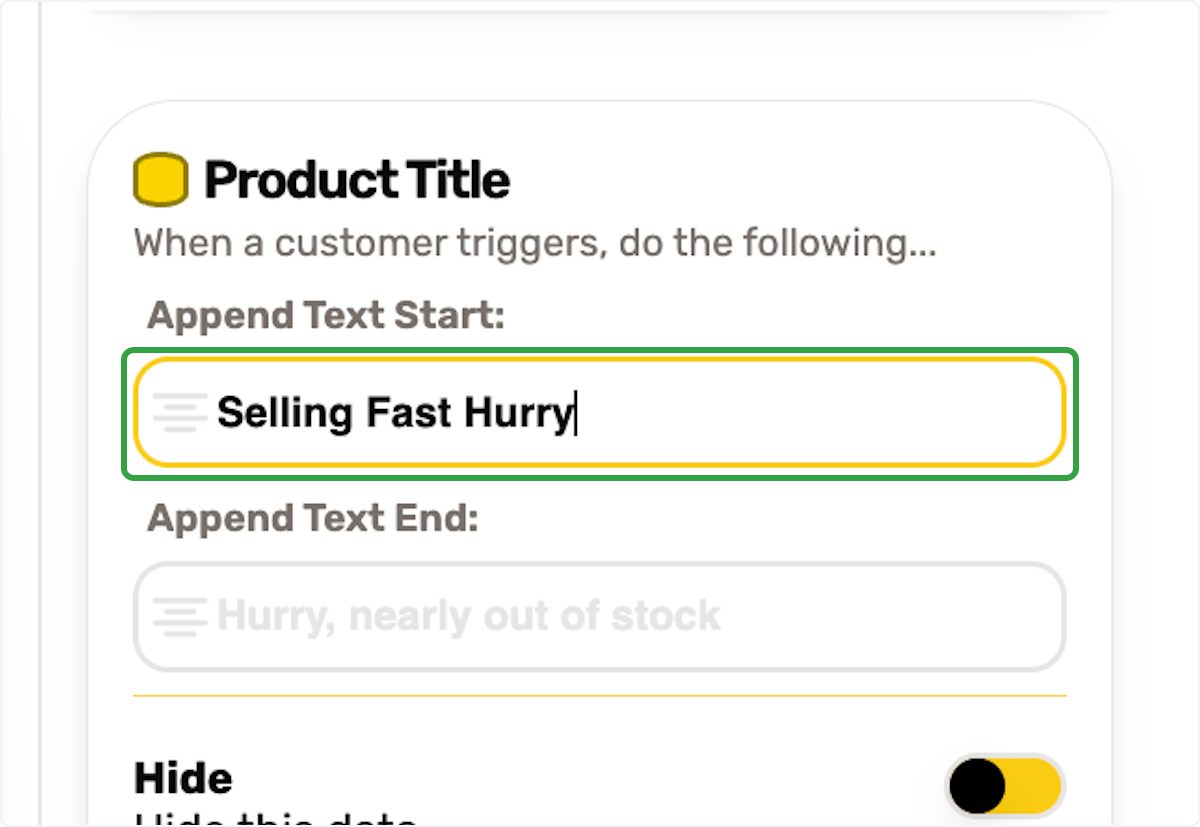
42. Click on Save
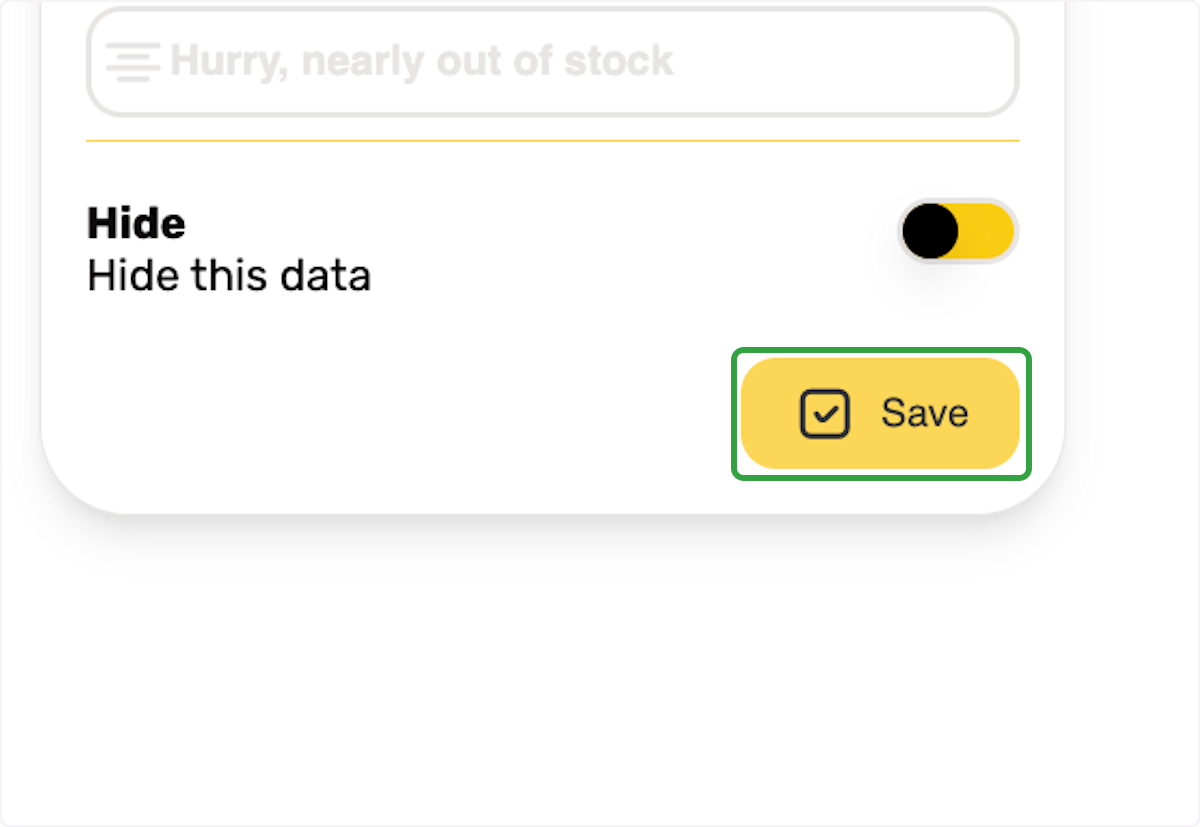
43. Done
You have added options and a zone for selling fast.